Video Tutorial: Maximizing Brightness and Contrast in Adobe Premiere Pro CS6
In this tutorial you'll learn how to maximize the brightness and contrast of your video in Adobe Premiere Pro CS6 using the Brightness, Contrast, and Gamma Correction controls for effective and balanced adjustments.
In this tutorial you'll learn how to maximize the brightness and contrast of your video in Adobe Premiere Pro CS6. We'll be working with video I recently shot of Democratic congressional candidate Anthony Flaccavento. I shot it indoors under fluorescent light. And while the color balance is fine (as you can see in Figure 1, below), and the white to the speaker's right is white, the video is a bit dingy, and you might say it lacks contrast. It's also noisy, which is a problem we'll deal with in a later tutorial.
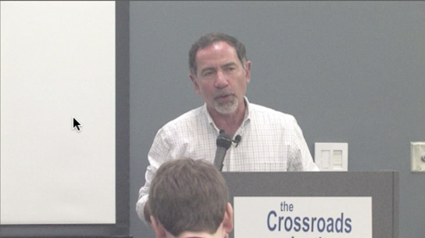
Figure 1. The source video is dingy and lacking in contrast.
The Color Correction Workspace
When I'm adjusting the color or brightness in a video in Premiere Pro, I like to edit in the Color Correction workspace. To get there, you click Window > Workspace, and select Color Correction (Figure 2, below).
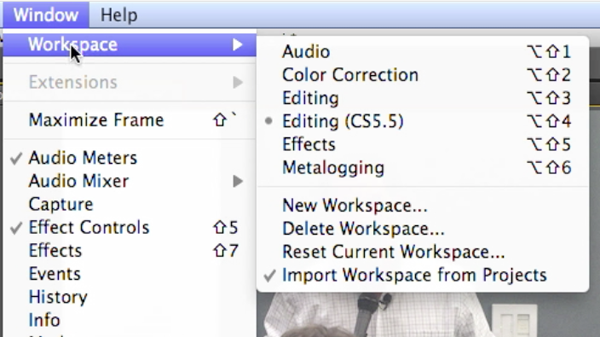
Figure 2. Navigating to the Color Correction workspace in Premiere Pro CS6.
I've customized my workspace, so it might look a bit different from yours, but the main pieces you see in Figure 3 (below) will be showing: The Waveform Monitor in the center, the Effect Controls on the left, the Timeline below, and the video in the Program Monitor on the right.
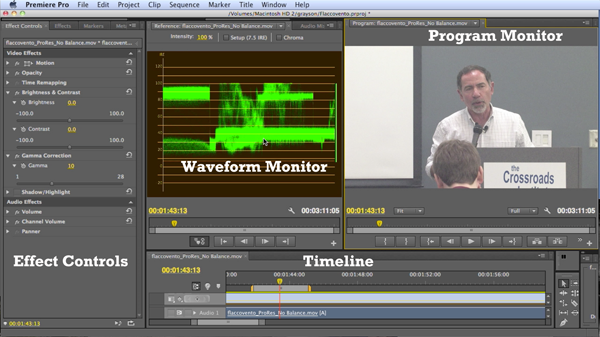
Figure 3. The Color Correction Workspace
Note that the reference monitor has many alternate views that you can access byclicking the flyout panel (Figure 4, below). For example, you can click to select Composite Video or Alpha View.
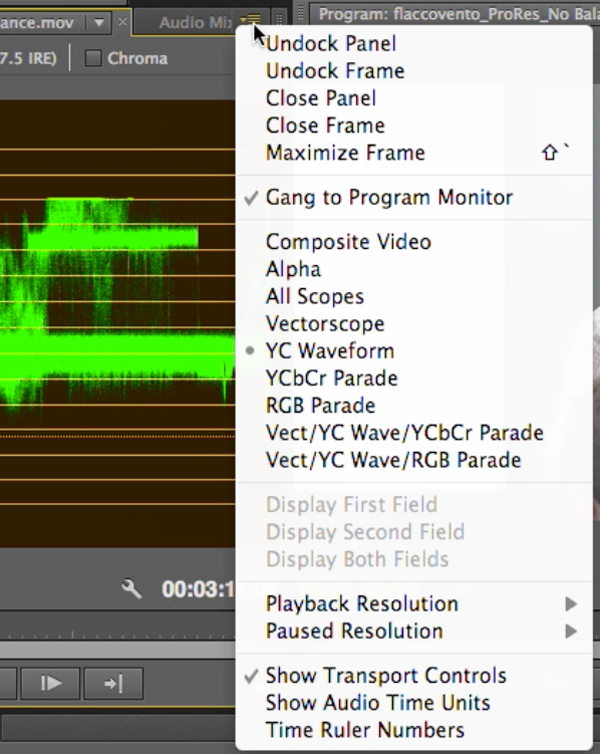
Figure 4. The Waveform Monitor flyout panel
Related Articles
Two types of noises degrade the audio you shoot with your video: random noises like microphone clicks and pops, and consistent noises like white noise or air conditioning hum. This tutorial demonstrates how to remove both of them in Adobe Audition CS6.
Jan Ozer sits down with Bill Roberts to discuss the trends impacting the future direction of Adobe Creative Suite for video pros, including the decline of 3D, the rise of 4K, and second-screen viewing. Other topics included the growth of Creative Cloud, and the development arc of Apple Final Cut Pro X.
In this tutorial, Jan Ozer demonstrates how you can use the Neat Video plug-in to remove noise from video, improving output quality for all outputs.
There have been lots of comparisons between Final Cut Pro X and Premiere Pro CS6, with most focusing on features and workflows. This article discusses a series of multiple-format benchmark tests that analyzed comparative performance between the two programs.
The histogram and the waveform in Apple Final Cut Pro X are effective, easy-to-master tools that provide the clear input you need to diagnose and fix the contrast issues in your video simply and intelligently. In this video tutorial, video editing and encoding expert Jan Ozer explains how they work.
Video encoding and editing expert Jan Ozer provides three useful tips that will enhance your workflow and get you out of some editing jams in your Adobe Premiere Pro projects: editing audio without unlinking; Fill Left and Fill Right to create stereo audio; and creating nested sequences for smoother edits and creating reusable set pieces in your projects.
Adobe Premiere Pro Instructor extraordinaire Luisa Winters explains how to use the new and enhanced Multi-Camera Monitor for quick and efficient multicam edits in Adobe Premiere Pro CS6 in this video and text tutorial.
The new version of Adobe Media Encoder, included in the just-released CS6 collection as well as as a standalone product, offers significant improvements in usability and performance, as well as new features. Here's what you need to know about it.
In the final installment of the NAB Interviews with Shawn Lam, Shawn talks with Adobe's Al Mooney about key new features in Premiere Pro CS6 and Adobe Media Encoder.