Adobe Prelude: A Symphony of Pre-Event Options
Adobe's ingest and simple transcoding tool won't rid you of the task of logging, but for those who are staying within an Adobe-only environment, the features of Prelude will make your editing, compositing, or even live-production clip-creation workflows quite a bit easier.
When it comes to ingesting and logging captured content to be used as pre-recorded clips in a live production or for refined editing in a nonlinear editing (NLE) environment, almost everyone agrees that it's not exactly the kind of work one volunteers for. Slogging through tapes or a myriad of file-based raw clips, tagging each one with details about the shot and then getting that metadata out of the logging system into an editing or live production workflow just aren't simple tasks.
With the advent of the Adobe Creative Suite 6 Production Premium, announced last week and on display at this week's National Association of Broadcasters' show (NAB), the company has introduced Prelude as a complementary product. Prelude is intended to lead into the greater compositional efforts of Adobe Premiere Pro and Adobe After Effects, but it turns out to be an ingest-logging-transcoding tool that also doubles as a rough-cut editor.
This combination of simple features within Prelude allows the add-on application to both lower the pain point of ingesting content as well as shortcutting the need to always reach for Adobe Media Encoder to do simple transcoding jobs.
We spent some time in Prelude as part of Adobe's beta release program, and want to share a few key features that may make producers lives a bit easier.
Interface Workflow Enhancements
Adobe has been moving toward a unified interface look-and-feel, with context-sensitive layouts that match the desired workflow (Figure 1, below). Prelude is no different: the three workflow layouts—ingest, logging, and rough cut—are supplemented by a list view and the ability to add custom workflow interface layouts. Prelude even shares the dark gray interface to which Premiere users are accustomed.

Prelude workflow layouts
Ingest Options (Including Transcoding)
Starting a Prelude project is similar to starting any new project in an Adobe Creative Suite application, but the fastest way to start is to choose ingest from the File menu (Figure 2, below). On the Mac, the keystroke is the same as for changing from normal text to italics, so be careful to remember which program you're in.
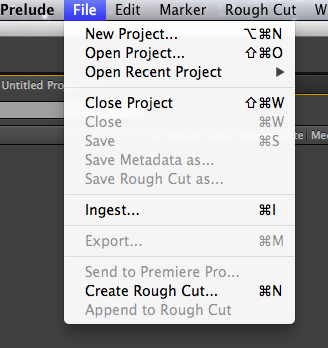
Choosing Ingest from the File menu
Once you've chosen Ingest, a dialog window appears with numerous options for the content you're about to ingest. The first option is to select some, all or none of the clips that Prelude presents as available for ingest (Figure 3, below) followed by an option to transfer clips to a destination.
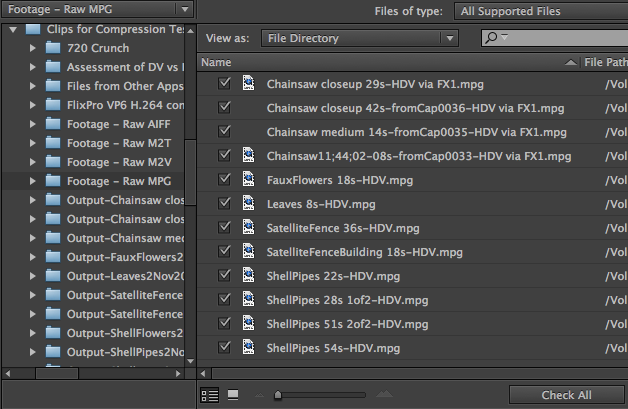
Choosing clips
The ability to transfer clips to a destination is important-and unique-for two reasons: First, most logging systems don't actually manipulate the content, but Prelude's ability to do rough-cut and metadata inclusion means it's a best practice to move the clips from a remote server to the logging workstation, if for no other reason than to save time in the processing and rendering phases (Figure 4, below).
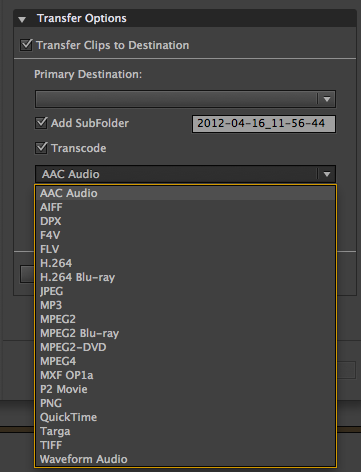
Tranfer options
Second, and perhaps more important for Streaming Media and Streaming Media Producer readers, is Prelude's ability to transcode content. As shown in Figure 4 (above), the number of transcode formats is impressive, as is the number of device-specific options within any number of the available transcode formats (Figure 5, below). Our screen capture shows that within H.264 encoding, for instance, there are numerous options for saving to Android- or iOS-powered devices, so many that we weren't able to capture the whole range within a single screen shot.
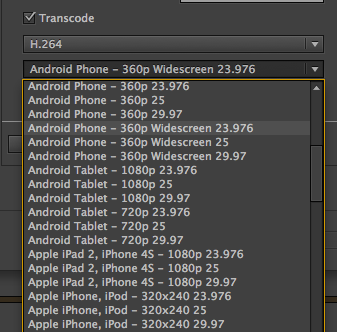
H.264 transcode options in Prelude
Related Articles
Two types of noises degrade the audio you shoot with your video: random noises like microphone clicks and pops, and consistent noises like white noise or air conditioning hum. This tutorial demonstrates how to remove both of them in Adobe Audition CS6.
In the final installment of the NAB Interviews with Shawn Lam, Shawn talks with Adobe's Al Mooney about key new features in Premiere Pro CS6 and Adobe Media Encoder.
Adobe Creative Suite gets cloud treatment, giving producers options for licensing Photoshop, Premiere Pro, After Effects, Flash Pro and other CS6 applications on a month-by-month subscription basis, rather than paying for boxed product with perpetual licenses.
Photoshop CS6 Extended integrates the state-of-the-art editing, compositing, and graphic design capabilities of Photoshop CS6, as well as advanced tools for 3D design, image and video editing, and quantitative analysis
New offerings include four Creative Suites - Adobe Creative Suite 6 Design & Web Premium, Adobe Creative Suite 6 Design Standard, Adobe Creative Suite 6 Production Premium, and Adobe Creative Suite 6 Master Collection