Animating Effects with Per-Parameter Keyframes in Sony Vegas Pro 11
In this tutorial you'll learn how to make the most of Vegas's new by-parameter keyframing capabilities for effects plug-ins that ship with Vegas Pro 11 using the new Sony Text & Titles plug-in as an example.
In this first installment of our series of tutorials on using the new features in Sony Vegas Pro 11, we're going to talk about an improvement that Sony has made to many of the video plug-in effects included with Vegas Pro, whereby you can now keyframe several individual parameters of those effects.
What is Keyframing?
Before we discuss some of the new elements of keyframing effects in Vegas Pro, I'd like to provide a little background on keyframing for those not familiar with the term. Keyframing is just a way of marking points in events or changes that happen over time to ensure that those changes occur smoothly rather than simply jumping from one state to another.
Douglas Spotted Eagle illustrates this pretty well in Vegas Pro 11 Editing Workshop, his new Vegas book that comes out in April. He equates keyframes in video to your timeline of the day. So for example, at 6 o'clock, you get up. At 6:30, you take a shower. At 7 o'clock, you go to work. All these things happen over time, rather than the instants at which you begin and end them.
While that may seem obvious in everyday life, in video, you need keyframes to make sure events happen gradually over time, and to exercise optimum control over the parabola of those events.
In this tutorial you'll learn how that translates into Vegas for effects and the changing of parameters for effects, and how to make the most of Vegas's new keyframing capabilities for effects plug-ins that ship with Vegas Pro 11.
Creating a Title in the Sony Titles & Text Plug-in
To illustrate the new keyframing-by-parameter capabilities, we're going to use one of the titlers that's in Vegas Pro 11. To begin, right-click on your timeline and select Insert Text Media from the menu that appears (Figure 1).
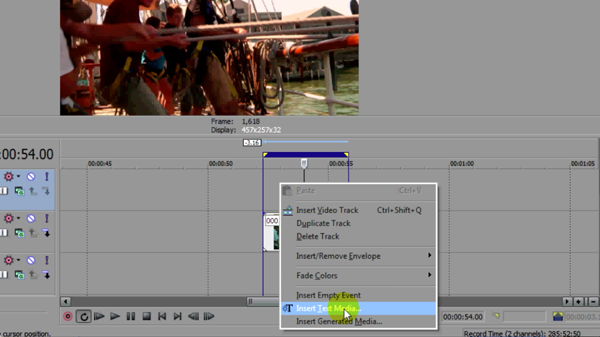
Figure 1. Select insert Text Media.
This opens the new Sony Titles and Text plug-in (Figure 2), which may be familiar to users of previous versions of Vegas Pro as the Legacy titler.
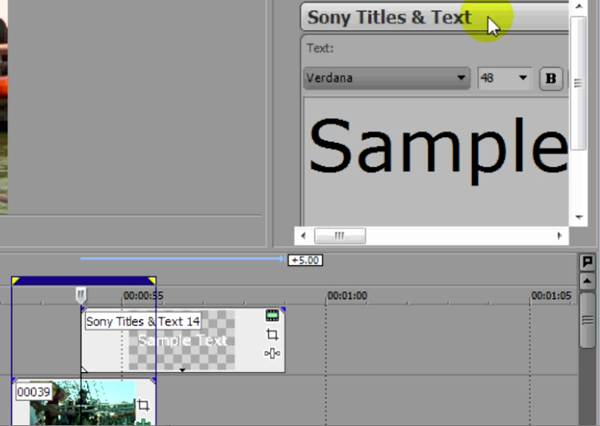
Figure 2. The Sony Titles and Text plug-in (formerly the Legacy titler)
Related Articles
A quick look at the latest new features in Sony Vegas Pro 13, including the Vegas Pro Connect iPad app, a proxy-first workflow for mobile and 4K editors, and true, four-range loudness meters.
David McKnight demonstrates a quick, easy way to generate sharp-looking titles for your Vegas Pro projects that requires no additional plugins.
Vegas Pro 12, the new version of Sony's flagship NLE that debuted a few weeks ago, boasts several new features for online video production pros including simplified color matching, advanced mask creation and manipulation, and increased 64-bit support, while shipping as part of a new suite that includes Sound Forge Pro 10 and the HitFilm 2 Ultimate effects package.
In this fifth tutorial in our six-part series on Sony Vegas Pro 11, we're going to talk about the Render dialog box. Every project you work on, whether it's delivered on the web, or even on DVD or Blu-ray Disc, has to go through a rendering stage, so you'll find yourself getting quite familiar with it as you do more project. In Vegas Pro 11, Sony has added some new features to the Render dialog, and they've totally revamped the way that it works.
The new mixer layout in Sony Vegas Pro 11 makes editing audio for video in Vegas feel like you're using a pro hardware mixer. Vegas instructor David McKnight explains how it's done.
Sony Vegas instructor David McKnight continues his video tutorial series with a look at Vegas' new GPU Assist feature, which enables Vegas editors to leverage the processing power of supported NVIDIA and AMD video cards to get full-frame previews of loaded timelines and accelerate rendering with many popular codecs.
Sync Linking is a cool new feature in Sony Vegas Pro 11 that allows you to group clips of events and move and control them in the timeline with a single Master clip, while still being able to fine-tune subordinate clips within the group.