How to Publish to Multiple Social Platforms Simultaneously Using Adobe Media Encoder
This tutorial demonstrates how to publish a single video to multiple social media and other websites from Adobe Premiere Pro and Adobe Media Encoder.
Page 1
In this tutorial, you’ll learn how to publish a single video to multiple social media and other websites from Adobe Premiere Pro and Adobe Media Encoder. Figure 1 (below) shows the video that I'm going to be publishing; it's a video for a local candidate here in the 9th District of Virginia where I live.

Figure 1. The video we’ll be exporting
To start the process, if you have more than one sequence in your timeline, as I do, select the sequence you want to export. Then choose File > Export > Media (Figure 2, below). The Export Media Settings dialog box opens.

Figure 2. Exporting the sequence
Your encoding parameter selections may vary depending on where you’re sending your video and who is going to be watching it, but for this project I’m using the Match Source - High bitrate preset. As always, I will use Maximum Render Quality. You may also want to adjust audio and video parameters, but those settings are beyond the scope of this article, so I won’t go into them here.
Publishing the Video
With your other parameters set, scoot over to the Publish tab, and you’ll see all of the websites that Adobe Media Encoder (used within Premiere Pro or opened as a standalone application) can access and upload for you. the ones I care about for this particular video, are Facebook, Twitter, and YouTube (Figure 3, below).

Figure 3. Publish options in the Export Settings dialog box
In each case, I click and open upload parameters for each platform. To enable these publishing features, you’ll need to log into your site from the Adobe Media Encoder as you’ve done with other applications that use your credentials. Once you’ve done that, you can access Adobe Media Encoder’s platform-specific publishing features pretty simply.
Figure 4 (below) shows Facebook publishing settings. You choose a page, add a title and a description, and specify who can see it, and then choose whether or not to delete the local file after the upload. In this case, I don't want to do that.

Figure 4. Facebook publishing settings
For Twitter and YouTube, it’s the same deal—specify which account or channel to post to, enter credentials if you haven’t already, indicate privacy settings, and choose whether to delete the file after upload.
For YouTube, you can also choose a specific playlist to add the video to. You can also choose a custom thumbnail from the video, either by specifying a time or using the current frame. In Figure 5 (below), I’ve chosen the current frame.
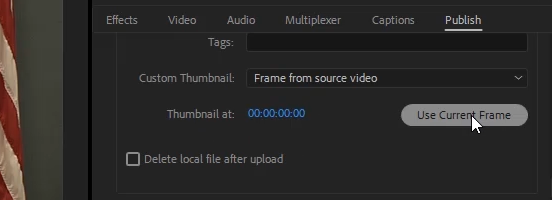
Figure 5. Choose the current frame as your YouTube thumbnail.
Next, you start the export. After encoding the file, Adobe Media Encoder will upload it to the specified social media platform or other websites.
That’s how you publish a single file to multiple destinations using Adobe Media Encoder.
Page 1
Related Articles
Reaching multiple viewing platforms with a single live video stream used to be impossible, but not anymore. Here's how to do it with Switchboard Cloud.