Review: Blackmagic Design HyperDeck Studio HD Plus
If you are in the business of recording and streaming conferences, the Blackmagic Design HyperDeck Studio may be an indispensable tool.
Page 1
In the job of a streaming media producer, you generally have two kinds of shoots: single-camera and multi-camera. In general, the client will want the footage recorded for a video to be delivered on demand, or to save a higher-quality record of what was live streamed. While most cameras that can internally live stream, some like the Canon XF705, cannot record and stream at the same time. For multi-camera shoots where you have a switcher, along with the individual camera footage, you can often reduce your editing time by recording the program output of the switcher. The HyperDeck Studio HD Plus is a good tool for accomplishing these tasks, whether you are shooting in a studio or in a fixed location in a venue. This unit would be difficult to use on location in many instances, even though it has a 12v DC input as well as AC power.
The unit itself (Figure 1, below) is not terribly large, about the size of a large shell U-Matic video tape. The controls are pretty straightforward to anyone familiar with traditional record, play, stop, rewind, and fast-forward controls. In addition, there is a button for toggling between the HDMI and SDI inputs.
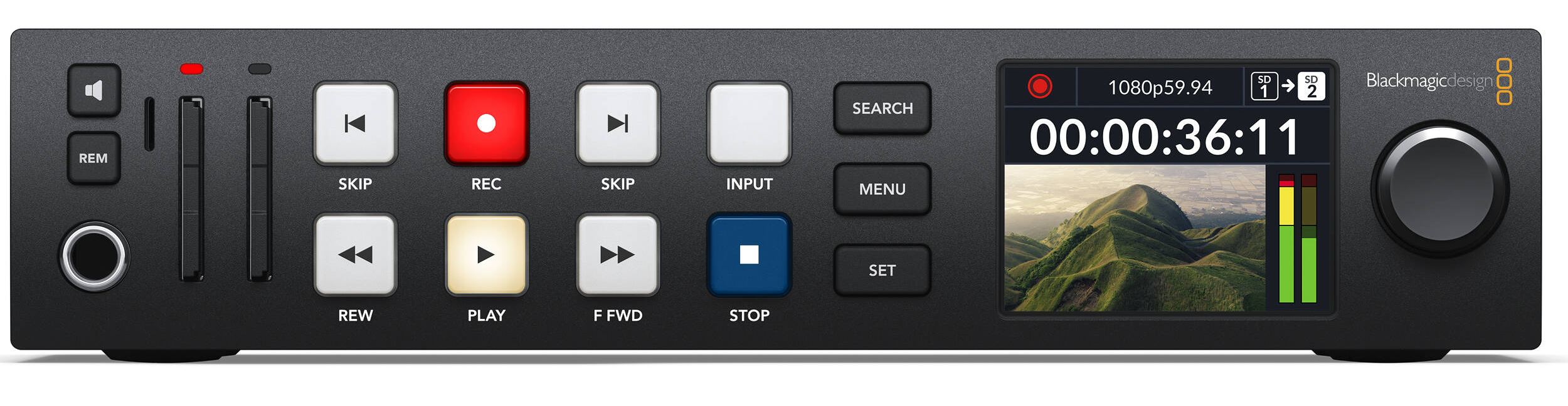
Figure 1. The Blackmagic Design HyperDeck Studio HD Plus front panel
Setup and Settings
For setting up the device, there are menu and set buttons that are assisted by a jog shuttle knob at the far right of the front panel that helps move through the various menu items on the 2" video monitor. The monitor displays the video being input or played back, along with VU meters for the audio. There is a 1/4" headphone jack for monitoring audio. If you don’t have headphones, you can push and hold the speaker button on the upper left to activate a small mono speaker, so you can verify you are getting sound. As soon as you let go, it shuts off.
The most important thing that you will do in the menu is set the codec. You have a choice of three: H.264, Pro Res, and DNxHD (Avid). There are four quality settings for H.264, but you can’t do 4K recording. If you want to output a 4K H.264 file you must record it first in Pro Res or DNxHD then have it encoded as 4K through another program. The next most important thing would be setting the correct number of audio channels.
Once you’ve set all of the recording parameters, to start recording, all you need to do is hit the Record button. The unit itself detects the incoming resolution, so that is pretty simple. I used the HyperDeck hooked up to the output of a Blackmagic Teranex Express to up-res standard definition to HD, and it was fairly simple. The HyperDeck Studio HD Plus detects the larger resolution, then adjusts the codec bitrate to match. When using this unit with the Teranex Express to up-res, you need to make sure you use the Teranex settings. Otherwise you get unstable video, no video, or quarter-screen output. If you’re outputting video over 1080p resolution, these settings are imperative. First, make sure the output is set to 12G, not “12G Quad Split,” which divides the image between the two outputs and loop-outs. Next, set the reference to “External,” even if you don’t have external sync being input to the connector. This drove me crazy for over a year until I finally got the correct advice from their tech support.
Digital Transfers
I have been using the HyperDeck Studio HD Plus in my transfer system to digitize old videotapes, and so far it has worked flawlessly. Integrated with the Teranex Express (Figure 2, below)—or presumably other standards converters—the Hyperdeck can definitely deliver a boost for your business.??

Figure 2. My transfer setup with the HyperDeck Studio Plus (top) and Teranex Express (bottom)
Since the HyperDeck Studio HD Plus has only digital HDMI and SDI inputs, if you want to use an analog source, you will need an analog-to-digital converter. Blackmagic Design makes a number of Mini Converters; one I find useful is the Analog-to-SDI converter. There are several others out there from AJA, and other brands of varying quality.
Field Use
For field use, the HyperDeck has a 12v, 4-pin XLR power input. If I were going to use it in the field, somewhere without AC power, I’d probably use the adapter for my old Anton/Bauer camera batteries and adapt it to plug into the 12v plug. If you need a field recorder designed for field use, I recommend Blackmagic Design’s Video Assist monitor.
Recording Media Options
When working with the HyperDeck you have a lot of flexibility for recording media. There are two SDXC slots in front and a USB-C port on the rear panel (Figure 3, below).

Figure 3. HyperDeck Studio HD Plus rear panel
For H.264 recording, pretty much any V30 SDXC Card will work. For UHD ProRes or DNxHD recording, you will need V90 cards. I used OWC Atlas 256GB cards to record ProRes of a wedding video I transferred from Umatic to 4K Pro Res for a client. I also liked using the USB-C port with a portable SSD.
I connected the LaCie Rugged 500GB and their 2 TB Portable SSD for longer recording jobs. The HyperDeck Studio is great for recording long jobs in the field, and not having to worry about swapping cards as they fill up. For standard definition transfers of H.264, the 2TB cards will record over 360 hours! The only issue I had with these LaCie drives was that the 2TB drive liked to be formatted on a Mac as Ex-FAT to be seen by the HyperDeck.
What's Not to Like?
Is there anything not to like about this device? I only found one thing that bothered me: There is no power switch. Once you plug in the HyperDeck Studio, it’s on. If you want to turn it off, you must unplug it, which depending on your setup, can be a real hassle. I’m not sure how much Blackmagic saved in manufacturing costs for this, but I can’t believe it was worth it.
Overall I found the HyperDeck Studio simple to setup and use. The quality of the recorded video is very good. My current H.264 encoding setup uses a Blackmagic Design H.264 Pro Recorder going into an older HP Z800 workstation. The HyperDeck Studio HD Plus takes up a tenth of the space.
I can easily see integrating it into my transfer setup and using it for recording the multiple conferences I shoot during the year. Being able to record the mix of multiple cameras and PowerPoint presentations off the switcher to the HyperDeck Studio HD Plus, with a hard drive attached to record for the whole day, it will be a lot better than juggling multiple SD cards.
If you are in the business of recording and streaming conferences, the Blackmagic Design HyperDeck Studio may be an indispensable tool.
Page 1
Related Articles
In this interview from the Blackmagic Design booth at NAB 2024, Blackmagic Design's Bob Caniglia and Streaming Media's Shawn Lam discuss how Blackmagic is enabling producers to convert 4K and HD signals to SMPTE 2110 so they can move content across IP networks, with their new open-source 2110 IP codec and new 10 gig port-equipped Blackmagic Design cameras that support it like the PYXIS 6K and the URSA Cine 12K.
In this review, we'll look at Blackmagic Design's 7" 12G Video Assist. Like the 5" and 3G models in the Video Assist line, this compact monitor-recorder is designed to go out into the field and attach to the camera, rig, or tripod. It allows you to see your shot better than a small viewfinder or pop-out LCD that's rarely larger than three four inches on most pro camcorders. The Video Assist also enables you to record your footage in high-quality ProRes or HD|NX at resolutions up to 4Kp60.
The Blackmagic Design Television Studio ATEM HD8 ($2,995) and HD8 ISO ($3,995) are all-in-one HD video switcher/broadcast control panels. On their own they are very capable HD video switchers suitable for studio installations and remote productions. The magic with these switchers is that when paired with other supported Blackmagic gear, they can unlock unique production workflow solutions that are easy to implement and go well beyond what you would expect a desktop video switcher to be able to do on its own.
Bob Caniglia of Blackmagic Design talks with Marc Franklin about Blackmagic's latest cameras, switchers, and Resolve in this presentation from NAB 2023.
Dropping by the Blackmagic Design booth at NAB 2023, Shawn Lam of Streaming Media and SLV Live caught up with Bob Caniglia, Blackmagic's Director of Sales Operations, North America, to talk about the dynamic lineup of ATEM Television Studio switchers, highlighting, of course, the newest model that debuted at this year's show, the 4K8.