Review: ViewCast Niagara 2120 Live Encoding Appliance
With a competitive price of $3,995, the ViewCast's portable, multistream Niagara 2120 should be on the short list of any company or service bureau producing high volumes of on-location live H.264 webcasts.
ViewCast's Niagara 2120 is a multiple-stream, live H.264 encoding appliance that produced very good quality compared to software-based solutions like Telestream's Wirecast. The Niagara unit, which weighs in at less than 5 lbs., is very portable, and can be configured in the home office for one-touch use in the field, and you can log on remotely to resolve any issues experienced by your on-location streaming crew. With a competitive price of $3,995, the Niagara 2120 should be on the short list of any company or service bureau producing high volumes of on-location live H.264 webcasts.
Hardware Configuration
The Niagara 2120 is a Windows XP computer in a box, driven by a 2.2 GHz Intel Core 2 Duo CPU, with 1 GB of RAM and about 110 GB of free disk space. The unit is about the size of a healthy college textbook-7.5"x11.5"x1.75"-and is cooled by a noisy fan, so you should locate the box as far from the center of action as possible.
You can attach keyboard and monitor to configure the 2120 directly, or connect the unit to your LAN and configure it from any node on the network. The 2120 accepts SD video only, up to a maximum of 480i, and pushed out a maximum video resolution of 720x480. Video inputs include composite, S-Video, and component, with either balanced audio input via XLR or unbalanced audio via RCA connectors. Using my Canon XH A1 HDV camcorder, I connected via component video and unbalanced audio, setting the component output on the camera to 480i (Figure 1, below).

Figure 1. The front end of the Niagara 2120. The blue V tells you that you're streaming video, while the volume meters help ensure good audio levels.
Most connectors are on the back of the unit, with the front containing the power switch, start and stop streaming buttons, a V LED that indicates when the unit is streaming video, and audio meters.
Software
At a high level, you operate the Niagara 2120 via encoder settings that you can combine into groups. If you're encoding via the browser-based GUI (Figure 2, below), you can start any encoder or group by clicking the red button on the right of the menu. This is how most producers will use the unit in their home offices.
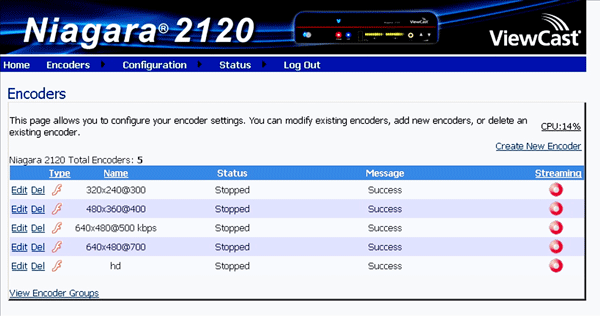
Figure 2. Click the red button on the right to start encoding.
If you're sending the unit out on location with non-technical users sans monitor or keyboard, you designate the desired group of encoding parameters as "active" in the software. When your remote user presses the Stream button on the front of the unit, it executes this active group. If you want only a single stream, you would build a group containing just a single setting, and make that the active group.
Once plugged into the remote network, the unit will acquire an IP address from the network. So long as it's not located behind some firewall, a member of the IT staff should be able to log in from the home office via that IP address and diagnose any issues encountered by the remote streaming team.
You create the settings in a screen that contains just the basics, including input, output, and audio and video bitrate (Figure 3, below).
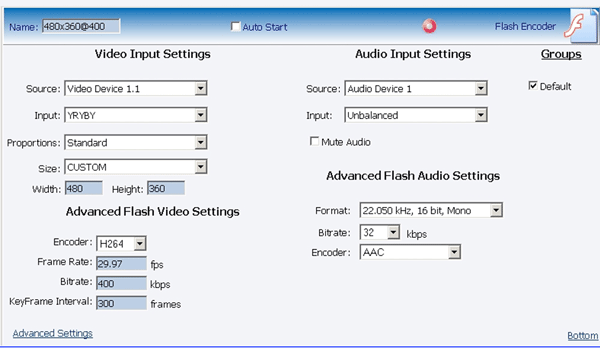
Figure 3. The basic audio and video settings