Tutorial: Using Text to Mask Video in Adobe After Effects CC
This tutorial demonstrates how to use an After Effects alpha matte to make your video "shine through" your text.
In this tutorial, we'll look at how to have video or other objects shine through your text--otherwise known as masking. This widely used effect really gives your online video a stylized look. You can see a familiar example from HBO (one frame of which is shown in Figure 1, below) at the 0:29 mark of the video above. This tutorial will demonstrate how to achieve this effect in Adobe After Effects CC.

Figure 1. An example of the type of text mask effect we'll create in this tutorial.
To create the type of mask effect shown in this example, I was working on a MacBook Pro running OS X Mavericks and Adobe After Effects CC.
Creating a Solid-Color Background Layer
To begin, create a new After Effects composition. Then add video of your choice to the After Effects project timeline. In this example I'll use some footage of the New York City skyline that I've already trimmed in After Effects. I'll also add a solid background layer to my timeline, but this is entirely optional. If you do want to add this layer, go to Layer > New > Solid (Figure 2, below).

Figure 2. Opening the Solid Settings dialog.
In the Solid Settings dialog box that opens (Figure 3, below), select a color matte to complete the layer.

Figure 3. Choosing a matte color.
Finally, rearrange the order of the layers in your timeline so that the video is on top (Figure 4, below).

Figure 4. Layers re-ordered with the video layer on top.
Adding Text
Next, add some text by choosing the Horizontal Type Tool at the top of the window (Figure 5, below).
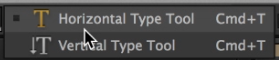
Figure 5. Choosing the Horizontal Type Tool.
Then you can type your text directly into the Composition, and resize it to your liking by dragging the bounding box as shown in Figure 6 (below), as well as choose fonts and make other precise adjustments in the window to the right highlighted in Figure 7 (below Figure 6).

Figure 6. Resizing the text.

Figure 7. Make further customizations here.
Related Articles
This tutorial will demonstrate an advanced method of adding a slider or jib effect to timelapse footage in Adobe After Effects CC 2014.
While animating a client's logo can be a time-consuming process, it adds more production value and life to your video projects. This tutorial will demonstrate how to create dynamic logo animations using Adobe After Effects CC and Adobe Illustrator.
Here's a look at 15 keyboard shortcuts that will enhance the efficiency of your After Effects workflow.
In this tutorial we'll look at using shape layers to create, customize, and animate lower-third graphics with Adobe After Effects CC 2015.
This tutorial demonstrates a versatile and flexible technique that will match animations between layers you choose to connect to enhance, simplify, and accelerate your animation process.
Today Adobe announced updates to all Creative Cloud video apps that will debut at NAB. Here are details on the updates, plus a video tutorial on four key new features in Premiere Pro CC: Master Clips, Live Text, Masking and Tracking, and new 4K format support.
While After Effects may be daunting for some Premiere Pro editors, here is an easy-to-follow workflow that can enliven your text and titles with pre-built animations found in Adobe Bridge, applied in a few simple steps in After Effects, and imported directly into your Premiere Pro timeline.
In this tutorial, we'll look at how to create screencams with TechSmith Camtasia, and then import them into Adobe Premiere Pro to incorporate them into your existing Premiere Pro projects to create professional-quality instructional videos that seamlessly combine screencams and HD footage.
Here are three quick tips that will streamline your titling workflow in Premiere Pro when you create styles you like and want to use them consistently without reinventing them each time.
New SpeedLooks in SpeedGrade, Mask Tracker in After Effects, Sync Settings in Adobe Media Encoder, improved multicam in Premiere Pro, expanded UltraHD/4k support, and more
Using Adobe Lightroom 5 to color-grade and apply metadata to DSLR video files is simple and efficient and can benefit live-switchers doing minimal edits, editing novices, and pro editors exploring non-traditional workflows.
Recent upgrades to Adobe CC make it easy to apply graded looks in Adobe Premiere Pro CC and match shots with different color temperatures via seamless roundtripping between Premiere Pro CC and SpeedGrade CC.
In this final round between audio editing champs iZotope RX 3 and Adobe Audition CC, we compare the two audio editors in noise reduction and reverb/echo reduction.
In this first installment of a two-part series, Jan Ozer compares the declipping and crackle and pop-removal features in iZotope's new RX 3 pro audio editor to the parallel features in Adobe Audition CC.
Exploring 3 new key features in Audition CC, the newest version of Adobe's professional audio editing application: Sound Removal for eliminating hums and other variable-frequency unwanted noises, the Loudness Radar Meter for matching and adhering to broadcast volume standards, and Automatic Speech Alignment for ADR.
If you ever find yourself having to render multiple sequences from Premiere Pro, there's an easier way to do it than by using the Premiere Pro Export control. This tutorial will explain the easier and more efficient way using Adobe Media Encoder.
Here's a quick tutorial for Premiere Pro CC users on how to migrate encoding presets that you created to customize and streamline encodes in Adobe Media Encoder CS5/6 into Adobe Media Encoder CC so you can pick up right where you left off.
In this tutorial you'll learn how to create and edit industry-standard closed captions for video using the new closed-captioning capabilities in the just-released Adobe Premiere Pro CC.
Two types of noises degrade the audio you shoot with your video: random noises like microphone clicks and pops, and consistent noises like white noise or air conditioning hum. This tutorial demonstrates how to remove both of them in Adobe Audition CS6.