Video Review: Collaborative Editing in the Cloud with WeVideo
WeVideo is a cloud-based NLE that allows video editors to upload media files and edit them collaboratively or individually from any computer with a viable broadband connection, for HD export and sharing to YouTube, Vimeo, Facebook, and Twitter. But is it powerful and versatile enough for professional editors?
In this article we'll take a look at cloud-based collaborative video editing in the cloud using WeVideo. Let's jump right in.
The first step with a cloud-based editor like WeVideo, after creating an account, is to log in to the application using your Google, Facebook, or Yahoo account. Then you can work with whatever media files (video, audio, still images) you have online and incorporate them into a project, trim them, add preset curative and creative effects, and so forth.
In this tutorial/review we'll start at login, and begin our cloud-based edit there.
Getting Started
To begin, I log into WeVideo with my Google account (Figure 1, below).
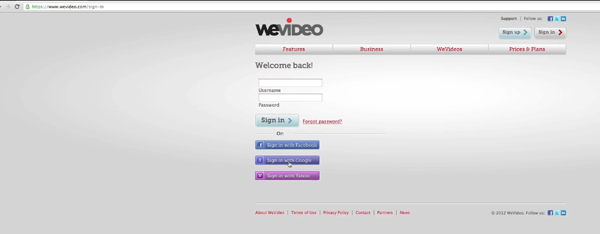
Figure 1. Logging into WeVideo via Google
Once I'm logged in, the first screen I see is the Projects and Media Library. Here you can view all your projects, media files, and project members (Figure 2, below).
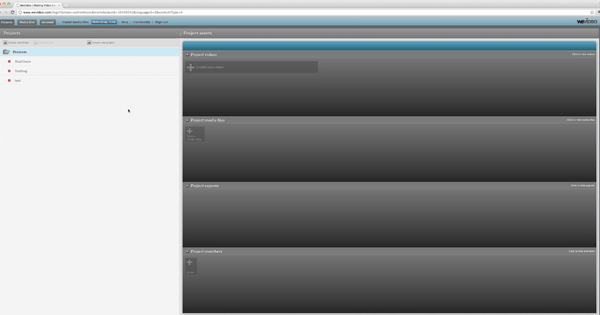
Figure 2. The Projects and Media Library
You can also access your account from this page. You'll notice several tabs along the top above the main window. Under the Account tab is where you'll find all your account billing and sharing information, as shown in Figure 3 (below).
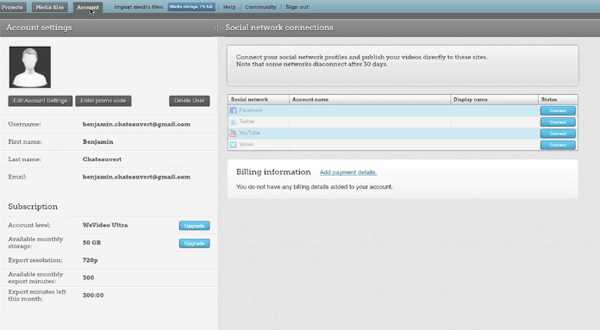
Figure 3. Account and billing info
Under Projects on the left side of the interface, let's click Start Here to see how files show up in WeVideo (Figure 4, below).
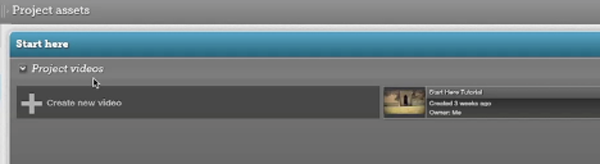
Figure 4. Project Assets shown in Start Here view
Related Articles
WeVideo's collaborative, browser-based editing platform has drawn the attention of investors and Google; here's a sneak preview of what you'll find in our full review, coming soon