Review: Digital Rapids TouchStream 1.2
TouchStream 1.2 is a beefier upgrade to Digital Rapids' compact, touchscreen-enabled live encoding box that is head-and-shoulders above similar devices when it comes to "power-up and encode" in just a few simple steps.
Smooth Streaming
Speaking of segmenting, one strength of TouchStream 1.2 is the ability to do both Smooth Streaming, Microsoft's adaptive bitrate (ABR) streaming as well as the iOS streaming.
ABR allows multiple bitrates to be encoded simultaneously, then breaks down each bitrate into chunks or segments of 2-10 seconds each, so that viewers on a variety of devices and network connections can view the video at the best possible bitrate for their unique connection.
For Smooth Streaming, a separate publishing point is required, which requires a separate laptop, desktop, or server. A publishing point is a service contained within Internet Information Services (IIS) Media Services, which is currently in version 4.0 beta, but should be available at the time of publication.
IIS MS 4 is a free set of services that sit atop of Microsoft Windows Server 2008, but can also be used on Windows 7 Professional, Windows Vista, or even Windows XP.
Encoding Features and Setup
When it comes to encoding, a few things need to be set up beforehand: A profile needs to specify whether the live encoding will consist of a single or multiple streams, including the codec, player, and transport options. It also defines which inputs are used for audio and video connections.
TouchStream supports Flash RTMP streaming, as well as RTSP and HTTP delivery, although the publishing point is required for the latter. Codecs supported include several standards, such as MPEG-2 Transport Stream, VC-1, H.264, and Flash Video 8 (On2's VP6). Digital Rapids says that WebM (On2's VP8) support is on the roadmap.
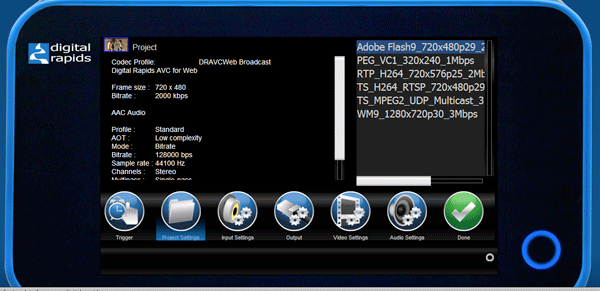
Choosing encoding options in the touchscreen interface
To trigger an encode from the touchscreen interface, a user chooses one of three setting options: fully manual, duration (length of time from a manual start), and an end-time stop (ending at a particular time).
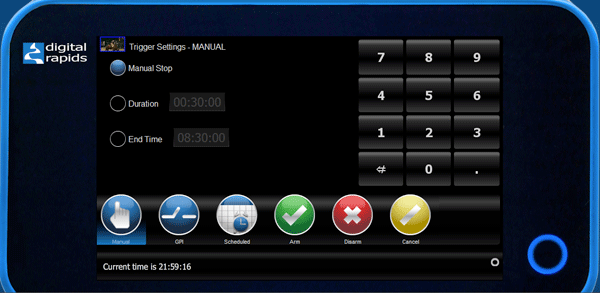
Triggering an encode
On a duration-based stop, once it's set up and the manual "start" button is pressed, the screen will display, at the bottom "duration based stop at nnnn, current time is nnn" until the duration is reached. Quite clever, really.
If an End Time is chosen, the time is displayed at the bottom of the screen, which is handy for referring to when choosing the stop time. Remember that the TouchStream uses a 24-hour clock.
In addition, a scheduled start allows for the setting of a start time and an end time, which is helpful for starting up an event recording / stream without human intervention. At any time after it has begun, however, a manual stop can be used to override the encoding process.
Once an encode has started, a small green "wifi" bar in lower right corner of the screen pulses to show a stream (or local encode, if an archive is being recorded) is occurring.
TouchStream also has the ability to pause during a live stream. Under the hood, this is designed to maintain the network connection, so that viewers on remote devices, laptops or desktops aren't kicked off the stream. During a pause, no video or audio is being sent to the streaming server and the archive pauses at the same time as the live.
Once the unit is switched out of pause and back into record, video and audio begin transmitting to the server and the archive file begins recording again, with the end result being a seamless cut from the time at which the pause was engaged until the time the pause was disengaged.
On some of Digital Rapids higher-end encoders, VITC timecode is an option, as is discontiguous time code recording, but TouchStream uses only time of day (think of it as poor man's free run). The use of an NTP server connection (used to synchronize clocks on multiple computers) can be used to create a coordinated time stamp on each encoder, which is key for ABR encoding such as Smooth Streaming.
One final way to start or stop a video encoding session is through the use of GPI triggers. Like the manual start from the touchscreen, a GPI trigger can be set for a manual start with a manual stop or a duration or end time stop. Using a GPI trigger via the included RS-422 port can be as simple as a push button or as complex as a timing or master broadcast signal, and DigitalRapids is building in APIs to allow for network-based start and stop times to be sent via Ethernet to the TouchStream.
If you arm a trigger, there's no easy way to disarm it. For the record, short of a dummy start and then a quick stop, the proper way is to follow multiple steps: Go into Setup, choose Trigger again, and then choose Disarm.