Tutorial: Mixing Audio in Sony Vegas Pro 11
The new mixer layout in Sony Vegas Pro 11 makes editing audio for video in Vegas feel like you're using a pro hardware mixer. Vegas instructor David McKnight explains how it's done.
Building a Soundscape
We're going to set up a little soundscape here for our major motion picture. Just to give you an idea of how it is to work with audio in Vegas, these files that we're working with here are actually royalty-free loops and little instrumental pads and patches and things that you can use in your productions. You can get these from a variety of sources. We're using some from VASST for this demonstration.
Let's start with a rhythm loop. In Figure 8 (below) I'm grabbing a loop and setting it up in an audio track in the Vegas timeline.
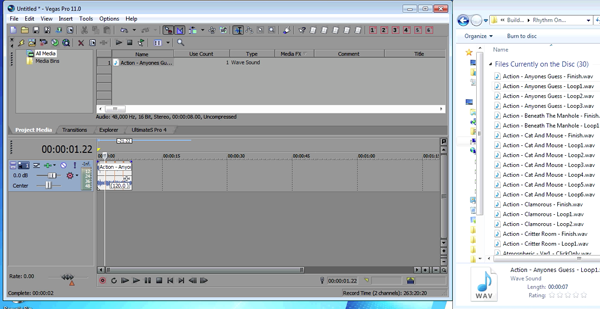
Figure 8. Adding some loops
It's easy to loop this audio clip. First, you make a copy of it by pressing Control, then clicking and dragging it across the timeline. And since it's designed as a loop, then it should play seamlessly from one clip to the other.
Next I'll grab a couple of other pieces of media, like some instrumental cues, as shown in Figure 9 (below). I really have no idea how these sound, but the beauty thing about this is it doesn't really matter at this point. You can see how they'll fit together.
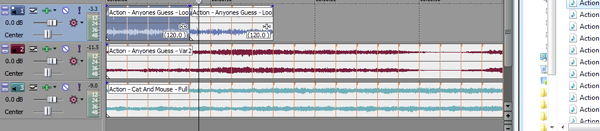
Figure 9. Adding more media to the timeline.
I've also added the Master Bus (Figure 10, below), which is how most people would view their timeline.
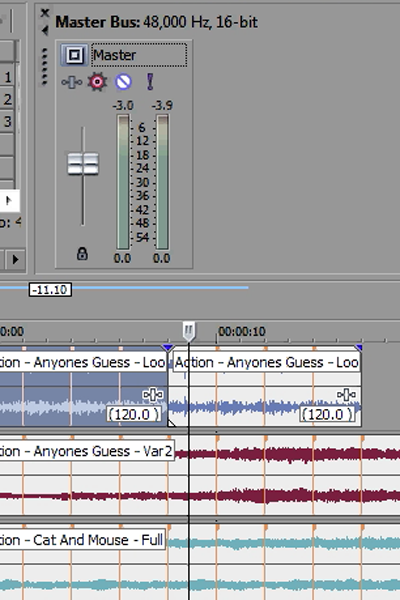
Figure 10. Using the Master Bus
What we have here is a track of rhythm instruments, and then two tracks of kind of instrumental music. This is the kind of standard master and Mixer view that we're used to seeing in Vegas when we're working on our video projects. But it's not the view that most audio engineers are used to looking at when they're dealing with multitrack mixers. So let's grab our Master Bus and click the open Mixing Console icon (Figure 11, below) and see what that looks like.
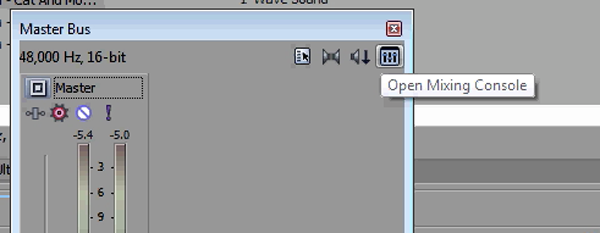
Figure 11. Opening the Mixing Console from the Master Bus
If we give our tracks names (Figure 12, below)...
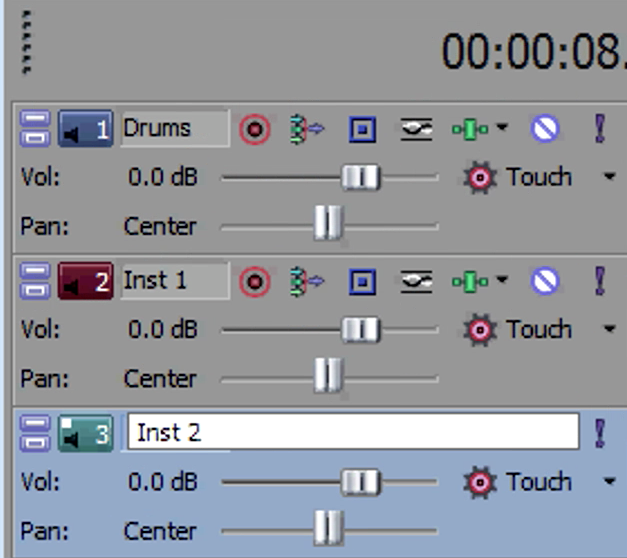
Figure 12. Naming the tracks
...we'll see the names that we've given them in the label on the bottom of each channel in the Mixing Console (Figure 13, below).
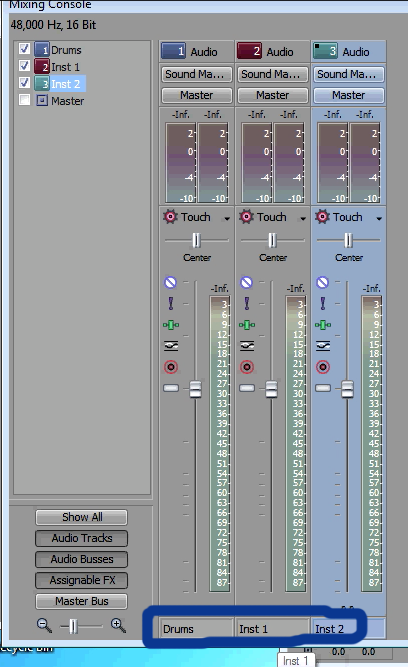
Figure 13. Named tracks at the bottom of the Mixing Console
Related Articles
A quick look at the latest new features in Sony Vegas Pro 13, including the Vegas Pro Connect iPad app, a proxy-first workflow for mobile and 4K editors, and true, four-range loudness meters.
David McKnight demonstrates a quick, easy way to generate sharp-looking titles for your Vegas Pro projects that requires no additional plugins.
Vegas Pro 12, the new version of Sony's flagship NLE that debuted a few weeks ago, boasts several new features for online video production pros including simplified color matching, advanced mask creation and manipulation, and increased 64-bit support, while shipping as part of a new suite that includes Sound Forge Pro 10 and the HitFilm 2 Ultimate effects package.
Sony Vegas Pro 12 to ship in 2 configurations: Collection (including DVD Architect 5.2, and Dolby Pro Encoder) and Edit (Vegas Pro only); key new features include expanded edit mode, new 64-bit audio plug-ins, project interchange, smart proxy workflow, project media tagging, color match, Panasonic P2 support, FX masking, and more
In this fifth tutorial in our six-part series on Sony Vegas Pro 11, we're going to talk about the Render dialog box. Every project you work on, whether it's delivered on the web, or even on DVD or Blu-ray Disc, has to go through a rendering stage, so you'll find yourself getting quite familiar with it as you do more project. In Vegas Pro 11, Sony has added some new features to the Render dialog, and they've totally revamped the way that it works.
Sony Vegas instructor David McKnight continues his video tutorial series with a look at Vegas' new GPU Assist feature, which enables Vegas editors to leverage the processing power of supported NVIDIA and AMD video cards to get full-frame previews of loaded timelines and accelerate rendering with many popular codecs.
Sync Linking is a cool new feature in Sony Vegas Pro 11 that allows you to group clips of events and move and control them in the timeline with a single Master clip, while still being able to fine-tune subordinate clips within the group.
In this tutorial you'll learn how to make the most of Vegas's new by-parameter keyframing capabilities for effects plug-ins that ship with Vegas Pro 11 using the new Sony Text & Titles plug-in as an example.