Tutorial: Mixing Audio in Sony Vegas Pro 11
The new mixer layout in Sony Vegas Pro 11 makes editing audio for video in Vegas feel like you're using a pro hardware mixer. Vegas instructor David McKnight explains how it's done.
Exploring the Mixing Console
Let's take just a moment and poke around the Mixing Console (Figure 14, below) for a little bit.
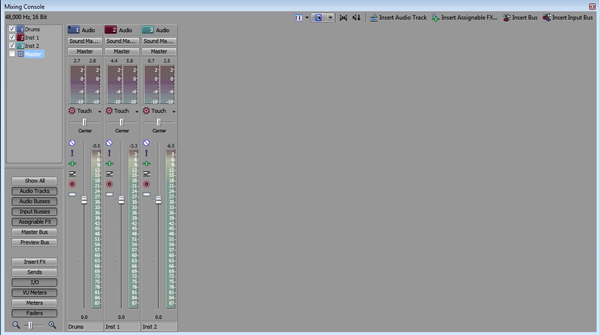
Figure 14. The Mixing Console
The Audio Properties (Figure 15, below) and layout are streamlined from previous versions.
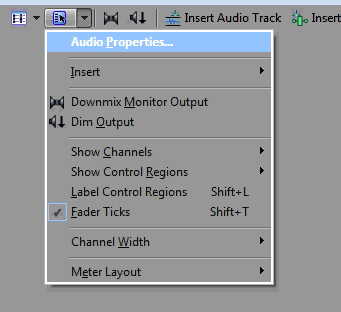
Figure 15. Audio Properties in the Mixing Console
All of our main controls are still across the top, as they have been in previous versions, in serving busses, Assignable FX, things like that.
You have a variety of ways that you can look at the levels of audio. You've got our old friend, the Master Bus, which you can bring right up (Figure 16, below).
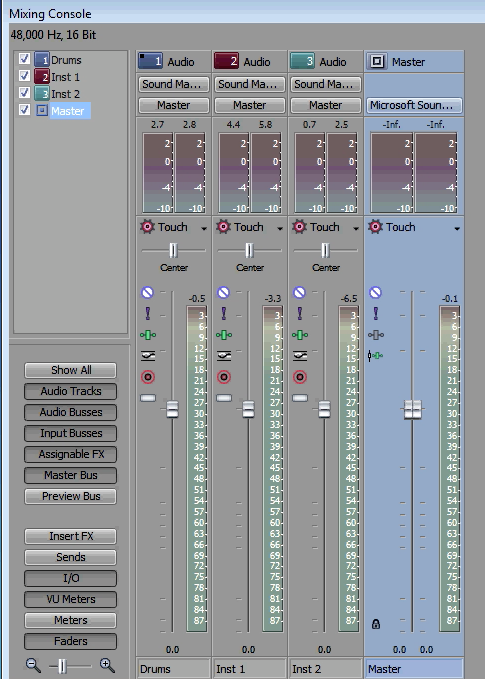
Figure 16. The Master Bus in the Mixing Console
You've also got VU meters. If you're used to working in any other digital audio workstation, you likely have a favorite way of viewing your workspace. And Vegas gives you all the flexibility to look at these levels any way you choose. Remember, Vegas started life as an audio workstation and it still has the best audio capabilities of any NLE on the market.
Play with the levels and experiment. Figure 17 (below) shows what's called "making everything louder than everything else." You'll notice that we're peaking in Figure 17. We're going above zero, which is always bad in digital audio. You never want to go above zero.
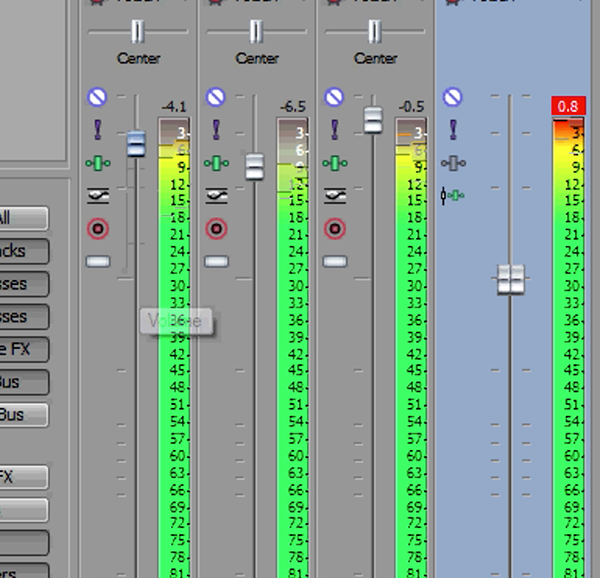
Figure 17. Louder!
So to keep that from happening, I'm going to add a mastering plug-in called MasterFX (Figure 18, below). There are a number of controls you can adjust in this plug-in, but I pretty much leave this the way it is. And you'll notice that no matter how we have these levels set, which are just entirely too high, it won't go above zero. And remember that if you double-click on a control in Vegas, it takes it back to its default setting, and the levels in the Mixing Console are no different.
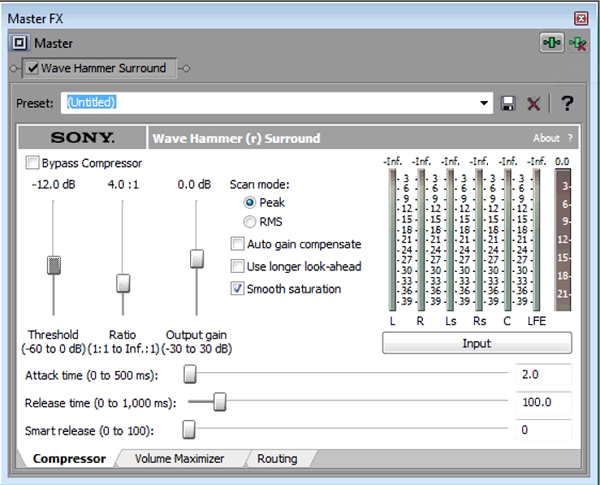
Figure 18. The MasterFX plug-in
So again, you've got individual channel levels, you've got VU meters, you've got your master output. You can insert your effects on the individual tracks right from this view.
So the next time you have an audio-only project or a project that uses many different audio tracks-typically it would be multiple tracks of music, a few tracks of dialogue, some sound effects, maybe even room tone-you might find that you'd benefit greatly from using the full on Mixing Console view in Vegas Pro. Check it out. I do think you'll like it. That's all for this tutorial. Thanks for reading, and we'll see you next time in Vegas.
Related Articles
A quick look at the latest new features in Sony Vegas Pro 13, including the Vegas Pro Connect iPad app, a proxy-first workflow for mobile and 4K editors, and true, four-range loudness meters.
David McKnight demonstrates a quick, easy way to generate sharp-looking titles for your Vegas Pro projects that requires no additional plugins.
Vegas Pro 12, the new version of Sony's flagship NLE that debuted a few weeks ago, boasts several new features for online video production pros including simplified color matching, advanced mask creation and manipulation, and increased 64-bit support, while shipping as part of a new suite that includes Sound Forge Pro 10 and the HitFilm 2 Ultimate effects package.
Sony Vegas Pro 12 to ship in 2 configurations: Collection (including DVD Architect 5.2, and Dolby Pro Encoder) and Edit (Vegas Pro only); key new features include expanded edit mode, new 64-bit audio plug-ins, project interchange, smart proxy workflow, project media tagging, color match, Panasonic P2 support, FX masking, and more
In this fifth tutorial in our six-part series on Sony Vegas Pro 11, we're going to talk about the Render dialog box. Every project you work on, whether it's delivered on the web, or even on DVD or Blu-ray Disc, has to go through a rendering stage, so you'll find yourself getting quite familiar with it as you do more project. In Vegas Pro 11, Sony has added some new features to the Render dialog, and they've totally revamped the way that it works.
Sony Vegas instructor David McKnight continues his video tutorial series with a look at Vegas' new GPU Assist feature, which enables Vegas editors to leverage the processing power of supported NVIDIA and AMD video cards to get full-frame previews of loaded timelines and accelerate rendering with many popular codecs.
Sync Linking is a cool new feature in Sony Vegas Pro 11 that allows you to group clips of events and move and control them in the timeline with a single Master clip, while still being able to fine-tune subordinate clips within the group.
In this tutorial you'll learn how to make the most of Vegas's new by-parameter keyframing capabilities for effects plug-ins that ship with Vegas Pro 11 using the new Sony Text & Titles plug-in as an example.