Backup Strategies for Video Production Pros
Event video producer David McKnight lays out a backup strategy for CF, P2, and SD-based videographers who have sizable quantities of card-based client video they need to store and back up systematically, locally and/or in the cloud.
Begin At The Start
After a shoot we might head home, or back to the office. This workflow assumes we're going home first. So the first drive we backup to is actually the third off-site drive plugged into a laptop. Regardless of which drive you start with, the process is the same. For each card that we backup, we rename the topmost folder on the card to what the card actually contains.
For example, some cameras we shoot with have their topmost folder named PRIVATE. At the moment that we offload that card we rename the folder directly on the card from PRIVATE to something like "DavidTrainingRoom_1" if that's what it contains. On the target external drive we always start with a generic project folder structure that is the name of the project, with subfolders named raw footage, .veg files (Vegas project files), audio, renders, final output, and graphics. Adjust accordingly if your projects contain multiple NLEs, compositing programs like After Effects, and so on.
We copy everything from this card and all subsequent cards to the "raw footage" folder, and copy any audio files (after renaming them to something meaningful on the media itself) to the audio directory.
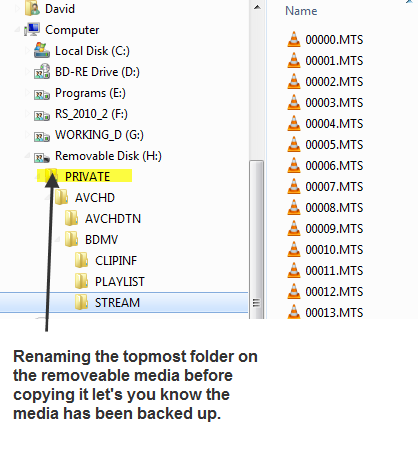
Any other assets we have are copied to their respective locations. Once this is completed, we have all the assets on the target drive (which stays at home), and of course all the data is still on the original media. The next time we're in the office, we offload the same cards again to the internal working drive in each PC.
In this way each editing machine's drives contain the same data. (If you have a single editing computer, you would simply copy your data to a second drive.) It's not until the project has been offloaded to all three drives, in two locations, that we erase and reformat the cards for the next shoot. For all three drives we make it a point to copy from the original media card to the drive, not from drive to drive. This way, if there is a glitch due to the copying process to one drive, we are not propagating the error across multiple drives.
I learned this little trick a few years ago from Mark Von Lanken of VonTraining.com. If we're in the field and we have to format and reuse cards before we're at home or the office, we have two portable USB drives to backup to.
So at this point we have two PCs at the office, each with a drive containing all the raw data of the project and a set of project folders that match on both systems. We also have a third drive at an offsite location (our house) with another copy of the same project and folders, all originally copied from the same media, with everything named the same. This is the baseline you want to start with and you can tweak it to match your specific situation.
You may want your offsite location to be a safe deposit box at a bank, for example, or some other secure location. Another tactic we've started using is to have a folder for each editor (usually Christie and myself) within the folder hierarchy, and only the project files we create and work on are contained in those folders. That way we don't overwrite anything that the other worked on as backups are created across the networked drives.
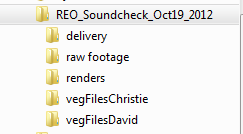
We backup between the two drives in the office every day. The drive offsite gets backed up to once a week.
The Kitchen Sync
The software we use is a free utility for Windows from Microsoft called SyncToy. It simply but powerfully synchronizes files and folders between locations. It's available here for 32-bit and 64-bit Windows platforms.
Mac users have similar programs available as well. Time Machine may be the obvious solution for Mac users because it comes with the operating system, but you may also want to look into utilities such as Chronosync and Synk. Once you have your "syncs" in place the main thing to remember is to run them after every editing session, or as often as you feel necessary during the day. You can also set the sync to run as a scheduled task for unattended automated backups. As long as your PCs are left on this is a great method to ensure daily backups.
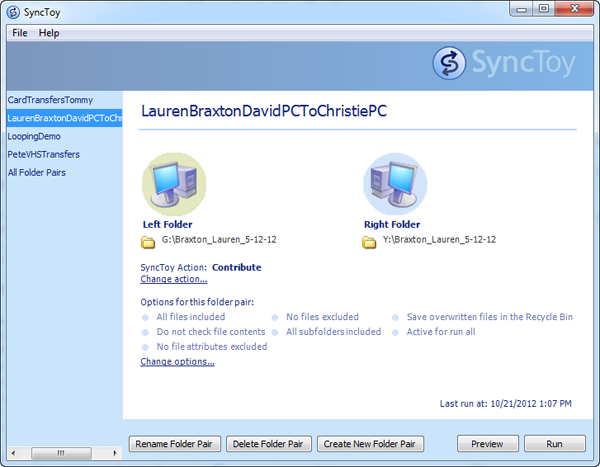
In the video below, I show how we use SyncToy on a daily basis to keep changes to a project synchronized between drives whether at the office or offsite. You can also set a scheduled task in your operating system to run nightly to run your syncs or backups. Many systems are run this way; for us, we like to run SyncToy in the Preview mode so we know exactly what files are going to be copied and what changes are going to be made before actually executing those changes.