What's New in Sony Vegas Pro 12?
Vegas Pro 12, the new version of Sony's flagship NLE that debuted a few weeks ago, boasts several new features for online video production pros including simplified color matching, advanced mask creation and manipulation, and increased 64-bit support, while shipping as part of a new suite that includes Sound Forge Pro 10 and the HitFilm 2 Ultimate effects package.
Advanced Mask Creation and Manipulation
Here's a cool, useful feature: Third-party plugin developers such as BorisFX and NewBlueFX have produced plugins to facilitate creating quick (and sometimes complex) masks in Vegas without using additional tracks.
Vegas 12 now gives us this ability and it's pretty powerful.
I'll describe a simple oval mask; Vegas gives you both oval and square as basic shapes, but you can use the Ctrl-Alt-Shift keys to modify these basic shapes as you create them, as well as modify the masks once they are created.
It's a great way to create garbage mattes quickly and then go in and clean them up later as needed.
Click the Event Pan/Crop button on a piece of media you want to affect. Refer to Figure 3 (below) for this next section: Click the Mask checkbox in the lower-left corner of the window. On the left side, choose the Oval mask tool. Using your mouse, click-drag to select an area of the screen.
In Figure 3 (below), I've selected the singer on the right side of the screen.
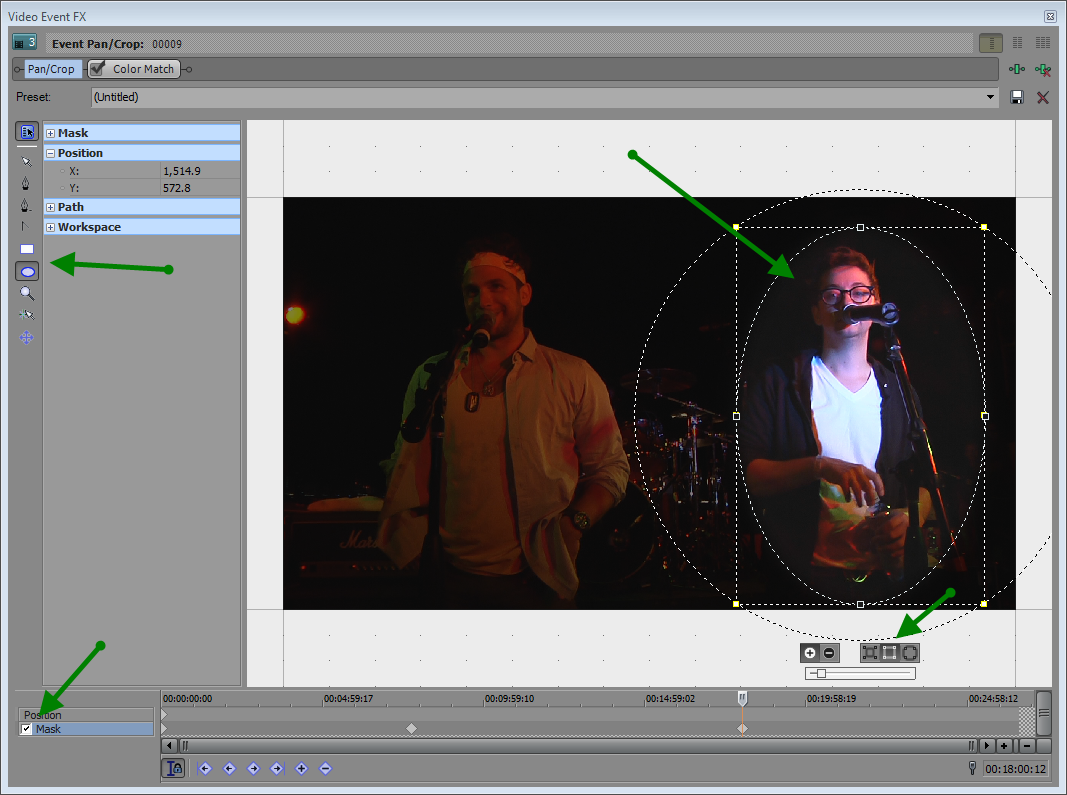
Figure 3. Creating a simple oval mask
Just below the capture area you can select feathering for the mask--either Feather Inside, Feather Outside, or Both (which is what I chose), and adjust the slider to taste. I added a track of generated media underneath this event, and the resulting image is shown in Figure 4 (below).

Figure 4. The resulting image
You can also apply a mask to an effect. Using the same media (minus the generated media) I've added a Spherize effect to the event as shown in Figure 5 (below).

Figure 5. Spherizing an Event
Next, expand the Mask toolbar at the top below the Presets, and for the Apply to FX item, choose Yes. Click the Oval mask selection tool, and draw an oval around the singer's face only, not his entire body. Then check the Mask checkbox at the lower left and see that the Spherize effect is now only visible in the area that you masked. Finally, adjust the feathering as before (Figure 7, below).
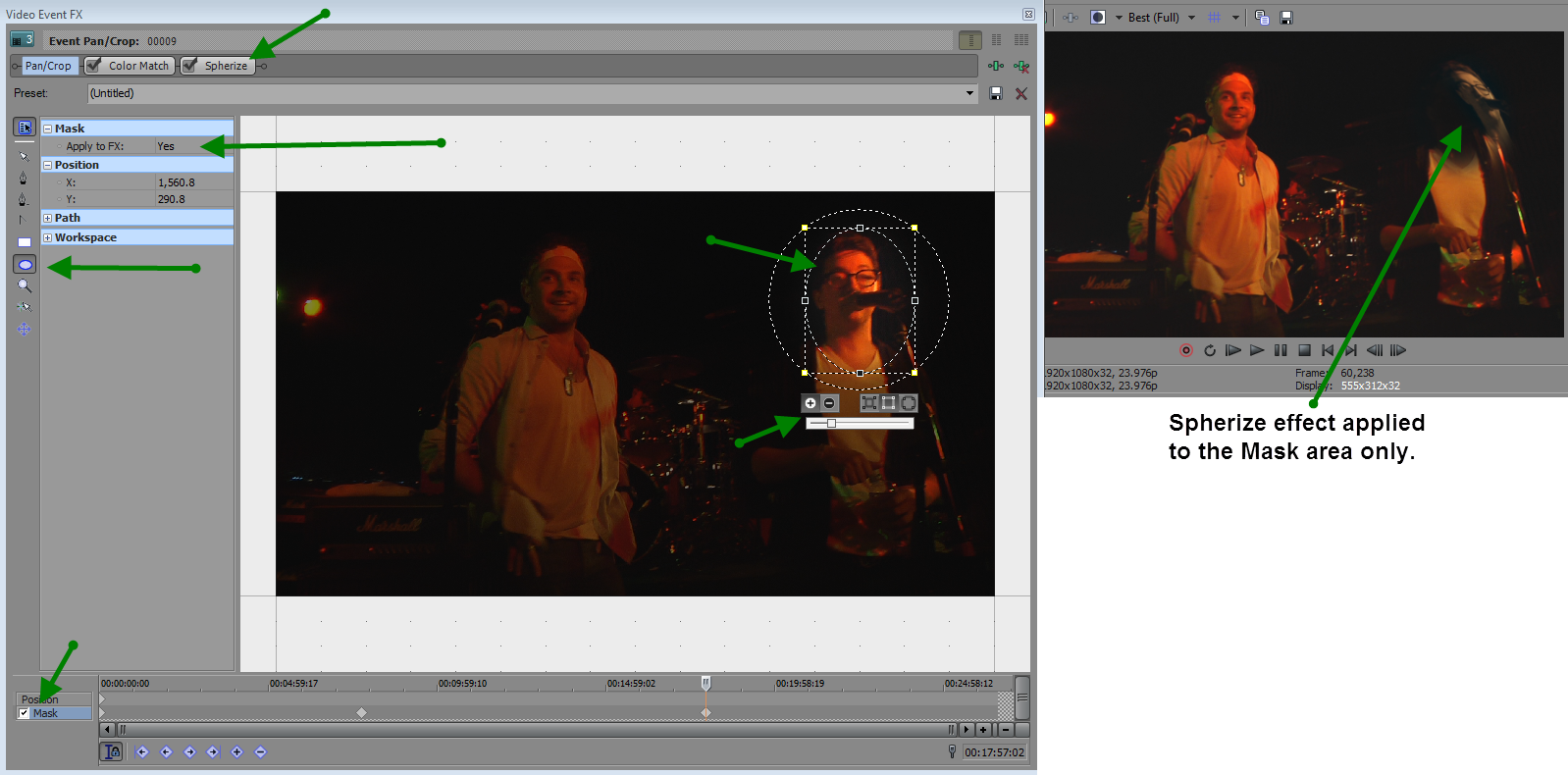
Figure 6. The Spherize effect applied.
Related Articles
A quick look at the latest new features in Sony Vegas Pro 13, including the Vegas Pro Connect iPad app, a proxy-first workflow for mobile and 4K editors, and true, four-range loudness meters.
David McKnight demonstrates a quick, easy way to generate sharp-looking titles for your Vegas Pro projects that requires no additional plugins.
A new year, a new and inviting collection of video utilities from NewBlueFX, one of the leading players in the video plug-in game. In this article, we'll look at their sixth volume of plug-ins billed as "essential." Are they? Read on to find out.
Both come equipped with versions of the visual effects software HitFilm 2, which enables users to add visual intensity to movies with advanced 3D compositing, extensive 'film-look' filters, and over 100 visual effects
Workflow improvements in Vegas Pro 12 include Project Interchange with Premiere Pro, Pro Tools, and FCP 7; Expanded Edit mode, for fine-tuning the timing of a project using an interactive "A-B roll" paradigm; Color Match, for quickly matching the color characteristics of different video clips; and Smart Proxy editing
Sony SpectraLayers is a dynamic new audio editing tool for Mac and Windows users that might be best described as "Photoshop for Audio," featuring the ability to isolate and edit individual layers of a mixed track using frequency analysis. In this video review, David McKnight explains how it works and what it offers post-production pros with complex audio issues to resolve.
The new mixer layout in Sony Vegas Pro 11 makes editing audio for video in Vegas feel like you're using a pro hardware mixer. Vegas instructor David McKnight explains how it's done.
Sony Vegas instructor David McKnight continues his video tutorial series with a look at Vegas' new GPU Assist feature, which enables Vegas editors to leverage the processing power of supported NVIDIA and AMD video cards to get full-frame previews of loaded timelines and accelerate rendering with many popular codecs.
Sync Linking is a cool new feature in Sony Vegas Pro 11 that allows you to group clips of events and move and control them in the timeline with a single Master clip, while still being able to fine-tune subordinate clips within the group.
In this tutorial you'll learn how to make the most of Vegas's new by-parameter keyframing capabilities for effects plug-ins that ship with Vegas Pro 11 using the new Sony Text & Titles plug-in as an example.
In this fifth tutorial in our six-part series on Sony Vegas Pro 11, we're going to talk about the Render dialog box. Every project you work on, whether it's delivered on the web, or even on DVD or Blu-ray Disc, has to go through a rendering stage, so you'll find yourself getting quite familiar with it as you do more project. In Vegas Pro 11, Sony has added some new features to the Render dialog, and they've totally revamped the way that it works.