Tutorial: Bundling Destinations for Multiple Exports in Apple Final Cut Pro X
One of the most convenient new features in Final Cut Pro 10.0.6 is the ability to quickly and easily export to a single destination, or a bundle of destinations, that contain multiple outputs. In this tutorial, you learn how to create a single destination and a bundle of destinations.
To make it more easily identifiable by its intended purpose, double-click the HD for Apple Devices preset in the Destinations folder and rename it iPad Output (Figure 7, below).
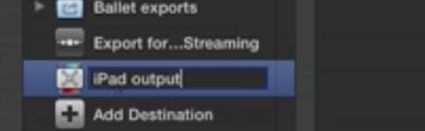
Figure 7. Renaming the preset
Creating the Bundle of Export Destinations
Next, we'll create the bundle of three destinations. To begin, in the Destinations window, click Add Destination. Then double-click Bundle to create the Bundle, as shown in Figure 8 (below).
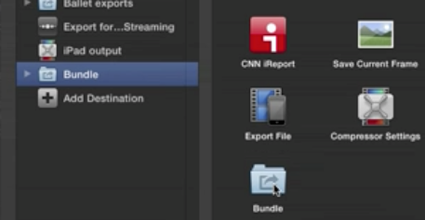
Figure 8. Renaming the preset
Then double-click that name to make it active, and rename it (in this case) Personal outputs (Figure 9, below).
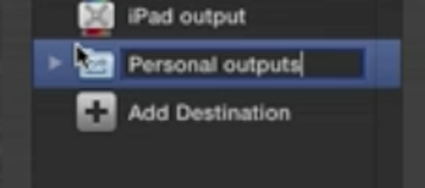
Figure 9. Renaming the preset
One of these is going to be the iPad output, so the first thing you need do is duplicate the iPad output, so you can drag it into the bundle (Figure 10, below). If you dragged it into the bundle and didn't create a copy, the iPad output would no longer appear in the Export dialog.
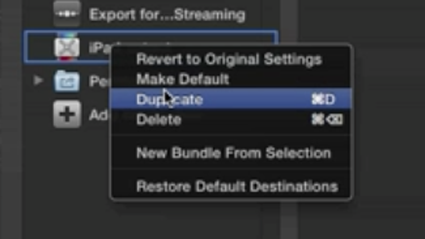
Figure 10. Duplicating the iPad Output preset
By duplicating the output, you can put one iPad output in the Personal Outputs bundle, and keep another one available when you just want to export to the iPad (Figure 11, below).
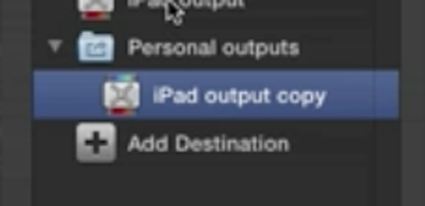
Figure 11. The iPad Output preset added to the Personal Outputs bundle
Adding Vimeo and YouTube
Next, click Add Destination to return to the main Destinations window and see the other export destinations. Vimeo is the next preset we want to add to the bundle, so we drag that in as shown in Figure 12 (below).
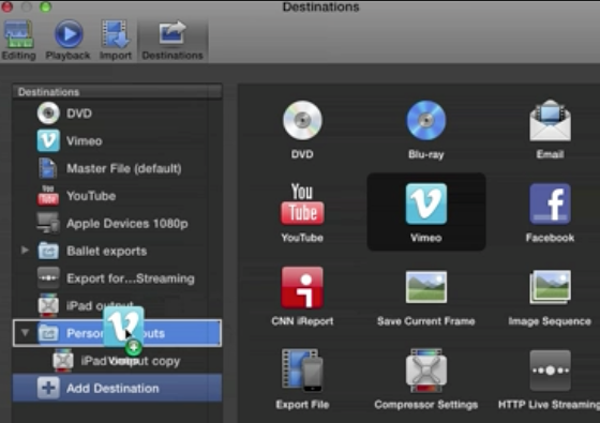
Figure 12. Dragging in the Vimeo preset
Related Articles
In this first installment of our new tutorial series, Glen Elliott demystifies Final Cut Pro X, illustrates its core functions, and focuses on one of the most powerful new features for organizing, accelerating, and streamlining your edits: metadata keyword tagging.
Background noise and pops and clicks in audio are an unfortunate fact of life for many productions. In this tutorial we'll explore some fixes you can try in Final Cut Pro X.