Tutorial: Reducing Background Noise and Removing Pops and Clicks in Final Cut Pro X
Background noise and pops and clicks in audio are an unfortunate fact of life for many productions. In this tutorial we'll explore some fixes you can try in Final Cut Pro X.
Applying Background Noise Removal
If we listen to a before and after, starting at 3:18 in the video clip that accompanies this tutorial, it sounds pretty quiet without the volume adjusted up, but when we boost the volume by 8 dB, we get some noticeable background noise.
We can minimize that using the Background Noise Removal tool in the Audio Enhancements panel. Select the clip if it's not already selected, enable Background Noise Removal (Figure 7, below). Then listen to the audio before and after noise removal at 3:53. You can see that the noise is removed because the quiet portions of the waveform are almost at the bottom of the waveform area.
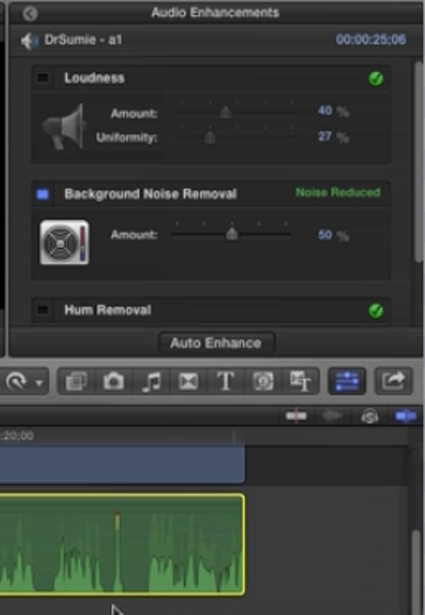
Figure 7. Background noise removed.
However, any time you apply Background Noise Removal you need to strike a balance between how much noise you remove and any distortion the noise reduction filter may introduce into the voice. If you listen to Dr. Sumie's voice at the 4:20 mark in the video tutorial, he sounds a little bit metallic-y. When this occurs, reduce the effect by moving the Background Noise Removal slider to the left. This puts a little bit of the noise back in, but it also ensures that the voice sounds more natural.
Before moving on to pops and clicks and other audio cleanup in your own projects, make sure the levels are still good. Sometimes, you may find you need to boost the audio a little bit more after the noise removal.
Related Articles
In this first installment of our new tutorial series, Glen Elliott demystifies Final Cut Pro X, illustrates its core functions, and focuses on one of the most powerful new features for organizing, accelerating, and streamlining your edits: metadata keyword tagging.
No matter how fast, efficient, and determined a 48 Hour Film Project production team is, they need to finish strong with a streamlined edit. Final.revised editor Scott Strimple describes how Apple Final Cut Pro X allowed him to deliver the goods on deadline, by leveraging key features that could make any edit cook.
There have been lots of comparisons between Final Cut Pro X and Premiere Pro CS6, with most focusing on features and workflows. This article discusses a series of multiple-format benchmark tests that analyzed comparative performance between the two programs.
Two types of noises degrade the audio you shoot with your video: random noises like microphone clicks and pops, and consistent noises like white noise or air conditioning hum. This tutorial demonstrates how to remove both of them in Adobe Audition CS6.
One of the most convenient new features in Final Cut Pro 10.0.6 is the ability to quickly and easily export to a single destination, or a bundle of destinations, that contain multiple outputs. In this tutorial, you learn how to create a single destination and a bundle of destinations.
The histogram and the waveform in Apple Final Cut Pro X are effective, easy-to-master tools that provide the clear input you need to diagnose and fix the contrast issues in your video simply and intelligently. In this video tutorial, video editing and encoding expert Jan Ozer explains how they work.
When Apple originally released Final Cut Pro 10, the biggest deficit for Pro users was the lack of multicam. With the 10.0.3 release, Apple has addressed this with a highly functional and easy-to-use multicam feature, which Jan Ozer explains in this tutorial.