Review: Camtasia 7
Titles and Callouts
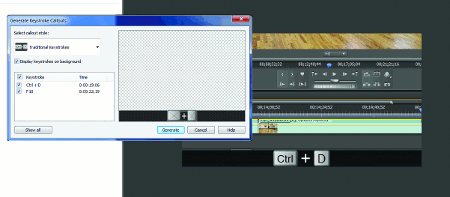 Where Camtasia really kicks butt is in the callouts and titles arena, where it offers more effects that are easier to apply than any other editor. Beyond the new sketch callouts shown in Figure 1, the most killer new addition is eystroke callouts like that shown in Figure 7. These are totally automatic-if you record in .camrec format, Camtasia captures all keystroke shortcuts used while recording the screencam. While editing, choose Edit > Generate Keystroke Callouts, and Camtasia Studio will insert them for you. As far as I know, there's nothing else like this on the market. It's a great way to transfer knowledge to your screencam viewers, especially considering the minimal effort required to input the callout.
Where Camtasia really kicks butt is in the callouts and titles arena, where it offers more effects that are easier to apply than any other editor. Beyond the new sketch callouts shown in Figure 1, the most killer new addition is eystroke callouts like that shown in Figure 7. These are totally automatic-if you record in .camrec format, Camtasia captures all keystroke shortcuts used while recording the screencam. While editing, choose Edit > Generate Keystroke Callouts, and Camtasia Studio will insert them for you. As far as I know, there's nothing else like this on the market. It's a great way to transfer knowledge to your screencam viewers, especially considering the minimal effort required to input the callout.
Moving on to other new features, the rubber band controls for audio work as advertised, and they are a useful (if long overdue) addition. I did play with some of the new content from Digital Juice and found it useful, if not life changing. This is true particularly because all the new video assets were 800x600 resolution (4:3 mode), and I had a 1280x720 project. Therefore, I had to zoom in on the movies to use them, which cost me some detail. I ended up using a static title and music from Digital Juice at the start of my project.
Overall, in terms of editing, the most significant remaining drawback is the inability to fade easily to or from black at the start or the end of the project. These are edits most producers make on every project. With virtually every other editor on the planet, you simply insert a dissolve or fade transition at the start or end of the movie, and that's it. With Camtasia, you have to insert a short black clip at the start and the end and then transition from that clip at the start of the movie and at the end, which is irritating. It's not so much that this produces extra work, it's that most first-time users will spend 5 or 10 minutes trying to figure out how to do this, which is a phenomenal collective waste of time that TechSmith could easily resolve by enabling dissolve transitions at the start and end of the movie to produce the desired fade-in/fade-out effects.
Rendering and Output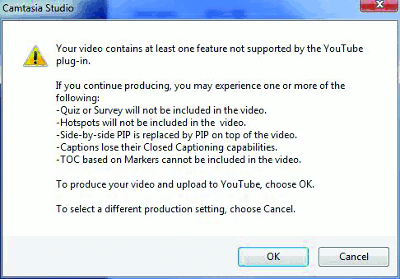
The primary new rendering-related feature is HD upload to YouTube, which proved a bit rocky in my tests. My first hurdle was the error message shown in Figure 8, which advised me that my video contained "at least one feature not supported by the YouTube plug-in." I clicked OK to encode anyway, but I got another error message stating that "An error occured and the video did not upload." Note that this occurred after the upload started, indicating that login and password weren't the issue.
Camtasia allowed me to save the file it produced, which I manually uploaded to YouTube without a problem. Thinking that the problems might have been project-specific, I attempted to upload the test project that Camtasia supplies with Studio to YouTube, and I got the same error. I've asked TechSmith about these issues, but I haven't heard back from them.
The Verdict?
What's the verdict? Despite the bumps in the road mentioned throughout this review, Camtasia is the most functional screen capture utility around, with several unique features that dramatically promote efficiency. With version 7's additions and improvements to Camtasia Studio, it's now the best editor for most screencam projects. If you're serious about producing screencams on the Windows platform, this is he tool you need to get.