Review: Camtasia 7
Camtasia has been my go-to screen recording application on Windows since forever, and I have at least 200 Camtasia recorded projects under my belt. But seldom, if ever, have I edited and produced my project in Camtasia, preferring the more familiar environs of Adobe Premiere Pro or Apple Final Cut Pro. To be brutally honest, in previous versions, Camtasia's editing application, Camtasia Studio, felt clunky, inefficient, and frequently dysfunctional, as if it were created by engineers who had never really edited video. Its resemblance to consumer video editor Microsoft Movie Maker did nothing to dispel that notion.
So when I started this review of Camtasia Studio 7, I assumed that the screen capture omponent of the product would be as good or better than version 5, the version I had standardized on. But I really wondered if Camtasia Studio had advanced enough to make it edit-worthy. In short, it has. Even with Premiere Pro CS5 installed on the same HP Z400 workstation, when faced with editing a screencam-based project, I'll use Camtasia Studio going forward. 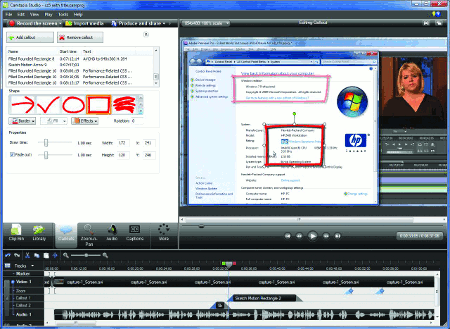
Why? In a nutshell, while Premiere Pro (and Final Cut Pro on the Mac) are clearly superior general purpose editors, TechSmith has optimized the most frequently used screencam-related editing functions-features such as pan, zoom, and adding callouts-so that they're more accessible, faster to apply, and more feature-rich in Camtasia Studio than in any other general purpose editor. You can see a good example of this in Figure 1, which shows off Camtasia's new sketch motion effects that you can hand draw on the page while you're speaking; a great way to hold the viewer's attention.
TechSmith has also improved basic functions such as trimming and cutting and pasting, making these operations efficient as well. Overall, now that TechSmith includes highly competent screen capture and editing functionality, it's a lot easier to justify the $299 price. That's the short answer. Let's take a closer look at the components of Camtasia Studio 7. If you'd like to see an example of some of the components that I'm describing, check out this tutorial on Adobe Creative Suite 5.
Overview
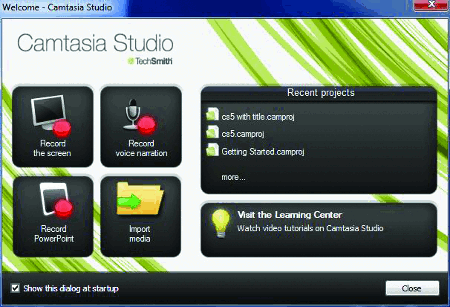 When you first run Camtasia Studio, you see the splash screen shown in Figure 2, which identifies most of the key functions. Most users will start their projects by recording the screen. Though it's nice to know that with the proper microphone hookup, you can also convert PowerPoint presentations into an easily editable screencam.
When you first run Camtasia Studio, you see the splash screen shown in Figure 2, which identifies most of the key functions. Most users will start their projects by recording the screen. Though it's nice to know that with the proper microphone hookup, you can also convert PowerPoint presentations into an easily editable screencam.
There are several new features in version 7, including a sleek new editing interface, the aforementioned sketch motion callouts, the ability to save media assets and callouts to the media library for simple reuse, a new keystroke callout that makes it easy to highlight keystroke combinations used to drive operations in the program that you’re recording, rubber band controls for audio, and a few dozen media assets from Digital Juice, including animated backgrounds, music tracks, sound effects, and title backgrounds. I’ll discuss most of these new features during the course of this review, starting with the recording application, where most screencam projects begin.