A single AMMS can set up and customize multiple portals, each with their own unique branding. Step 1 during the construction phase is choosing the number of columns in the portal; Step 2 is choosing which of the available “portlets” are included in each column. For example, Figure 9 shows the two-column layout selected for the United TechScape demonstration site. Column 1 has the Content Display portlet; the Content Tree, Recently Viewed, and Most Popular Content Portlets are displayed in Column 2.
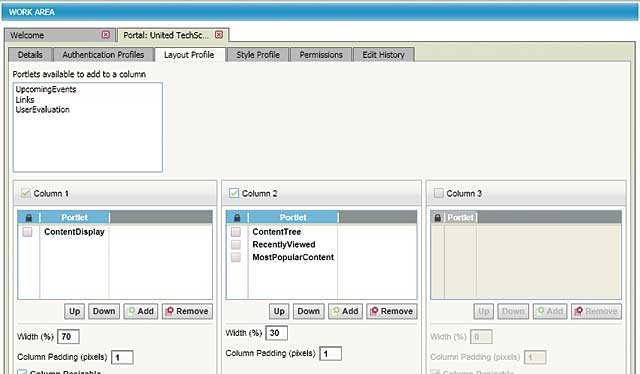
Figure 10 shows the resulting portal. For each portlet, AMMS lets you input a custom title and set options such as the default number of items shown and whether the portlet is expandable, collapsible, movable, or removable. For content areas such as the Content Display portlet, you create the text and image in an HTML-authoring program and copy and paste them into a Default HTML box within AMMS. Accordent does most of the design-related heavy lifting for you, while allowing you ample opportunity to customize the interface as desired.
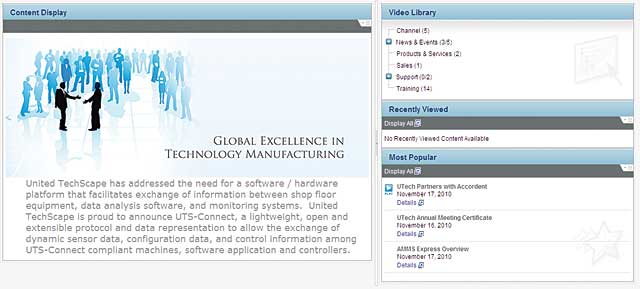
If desired, you can integrate the AMMS portal into a SharePoint website, with the Content Tree set as the default view within SharePoint. This gives SharePoint users access to the videos from within an interface they already know, with AMMS capturing all relevant playback statistics.
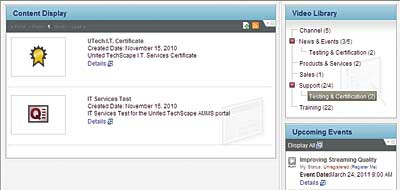 As shown in Figure 11, once a viewer clicks in the Content Tree (called the Video Library), more information about the content appears in the Content Display area. In addition to displaying videos, AMMS can administer tests, award certificates, and make other content available, including PDF files, Word documents, and videos from sources other than the Accordent Caption Station.
As shown in Figure 11, once a viewer clicks in the Content Tree (called the Video Library), more information about the content appears in the Content Display area. In addition to displaying videos, AMMS can administer tests, award certificates, and make other content available, including PDF files, Word documents, and videos from sources other than the Accordent Caption Station.
Webcasts produced with the Accordent Capture Station will play in the Accordent wrapper shown in Figure 5. Other video content will play within a different brandable wrapper that allows the system to track playback statistics from non-Accordent content (Figure 12). Most nonvideo content will open in the default program on the viewer’s computer, such as Adobe Acrobat Reader for PDF files.
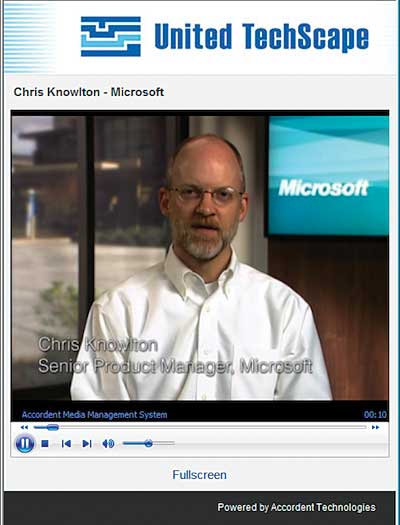 Now that we’ve got the portal constructed, let’s briefly discuss the kind of content that you can add.
Now that we’ve got the portal constructed, let’s briefly discuss the kind of content that you can add.
Library Content
There are a number of ways to import content into the system, starting with presentations captured via the Accordent Capture Station, which are added automatically. As mentioned, Accordent also sells Accordent Presenter Pro, a higher-end tool for producing corporate webcasts, which incorporates PowerPoint slides into the webcast and also feeds the content into AMMS.
You can add existing content by uploading it to the server and importing it into the system, including presentations captured in Microsoft Lync. If desired, AMMS can also input user- generated content (UGC) videos submitted by system users.
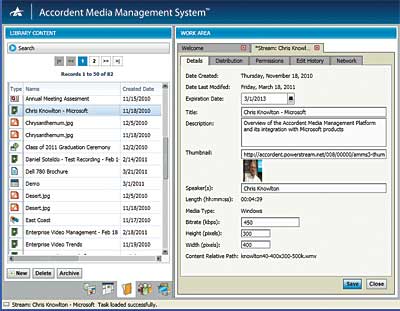 Whatever the source, once new content is imported into the system, you can add metadata such as title and description and choose a thumbnail image (Figure 13). You can also choose an expiration date upon which the content will be removed from the portal.
Whatever the source, once new content is imported into the system, you can add metadata such as title and description and choose a thumbnail image (Figure 13). You can also choose an expiration date upon which the content will be removed from the portal.
If you scan the second row of tabs in the Work Area on the right in Figure 12 (Details, Distribution, Permissions, Edit History, and Network), you can see the configuration options available for all content. For example, you can specify which offices get access to the content (Distribution), which user groups get to watch it (Permissions), who uploaded and later edited the content (Edit History), and where the content is stored (Network).
Users & Groups
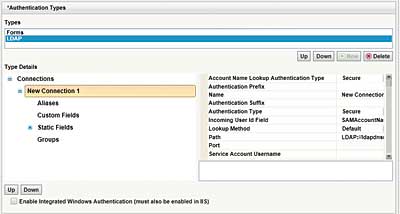 We’ve got our portal and content, so let’s invite some guests. This involves two issues: authentication and rights. You can authenticate users using the AMMS database or authenticate using credentials from an LDAP database such as Microsoft Active Directory. If desired, the AMMS database can populate data fields and assign groups from information provided by the LDAP server to minimize user entry and ensure that the databases contain identical data (Figure 14).
We’ve got our portal and content, so let’s invite some guests. This involves two issues: authentication and rights. You can authenticate users using the AMMS database or authenticate using credentials from an LDAP database such as Microsoft Active Directory. If desired, the AMMS database can populate data fields and assign groups from information provided by the LDAP server to minimize user entry and ensure that the databases contain identical data (Figure 14).
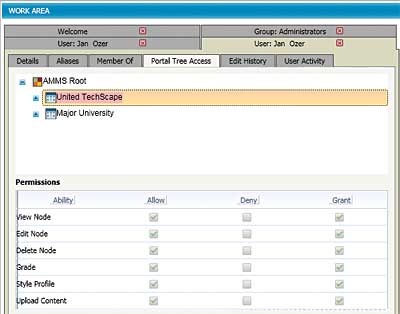 After selecting an authentication method, you assign users to a group or groups that define their system-related rights to edit, add content, and the like. Of course, if you have multiple portals on your AMMS systems, rights can be portal-specific, as you can see in Figure 15. Permissions are defined by Abilities, such as the ability to edit a node or upload content. As a member of the Administrators group, I can perform all abilities and grant others access to do the same.
After selecting an authentication method, you assign users to a group or groups that define their system-related rights to edit, add content, and the like. Of course, if you have multiple portals on your AMMS systems, rights can be portal-specific, as you can see in Figure 15. Permissions are defined by Abilities, such as the ability to edit a node or upload content. As a member of the Administrators group, I can perform all abilities and grant others access to do the same.
Registration into the system can be tightly controlled, or if you have information that you want broadly disseminated, you can create an “everyone” group that anyone can join, with email authentication to eliminate nonhuman users. Once a user is registered, you pretty much can track every click that he or she makes in the system, from changing portal design to watching a video.
Network Resources
I’m far from a network maven, but a couple network-related aspects of the system really jumped out at me. First is viewer routing, which lets you route groups of viewers by location (called Location Profiles) to servers that are closer to their location, such as an edge server that is at their facility. For example, in Figure 16, the Laptop location profile is sent first to the 2k3-Edge1-Acc Media server, with failover to the AMMS—Acc Media server. This improves the quality of service for the viewer because the data is closer, while decreasing WAN traffic and reducing bandwidth costs (if any) associated with video playback.
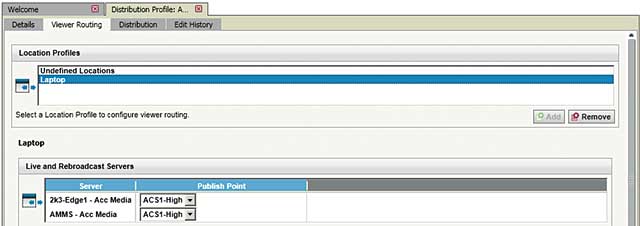
The other aspect involved distributing the content to the servers that you’re routing your viewers to—no sense sending the viewers to the server if the content isn’t there. In this regard, Distribution Profiles let you create rules that control which content gets delivered to (and later removed from) the various on-demand and live streaming servers in the enterprise’s network delivery infrastructure, including edge servers from Blue Coat Systems; Cisco Systems, Inc.; Riverbed Technology; and Microsoft. This feature ties together disparate network resources and automates a manual distribution task that would otherwise be exceptionally time-consuming.
Reporting
Finally, now that you have users, you want to see what they’ve been up to, which takes us to reporting. Again, reports fall into three categories accessed from different modules: user stats from the Users & Groups view, content-specific stats from the Library Content view, and global stats from the Portal Administration view. For individuals, you can pull up reports that detail how many videos each user watched and for how long, as well as which tests and surveys they took and which certificates they earned.
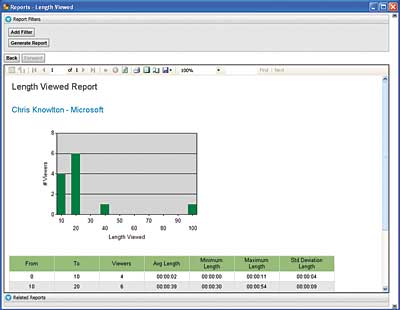 For content, you can create reports detailing the number of views, with detailed performance metrics such as average bandwidth, packets lost, average frame rate, and average frames skipped, all by viewer. Another report is the Length Viewed Report shown in Figure 17, which shows that most folks who watch Chris Knowlton’s video on how AMMS integrates with Microsoft products are dropping off early (not surprising, given that this is a demo database). On a portalwide basis, you can create reports that show video content by portal site, with a range of playback metrics such as bitrate served and packets lost, that help identify potential problems, as well as reports detailing video usage by users of the portal.
For content, you can create reports detailing the number of views, with detailed performance metrics such as average bandwidth, packets lost, average frame rate, and average frames skipped, all by viewer. Another report is the Length Viewed Report shown in Figure 17, which shows that most folks who watch Chris Knowlton’s video on how AMMS integrates with Microsoft products are dropping off early (not surprising, given that this is a demo database). On a portalwide basis, you can create reports that show video content by portal site, with a range of playback metrics such as bitrate served and packets lost, that help identify potential problems, as well as reports detailing video usage by users of the portal.
Summary
So after my time with the Accordent Capture Station and AMMS, I certainly have a much firmer grasp on what the system does and the value it provides. Basically, it provides two mechanisms for producing and capturing scalable, high-quality webcasts and the infrastructure to securely manage and distribute your content, with ample reporting to identify problems and monitor usage.
Educational institutions and businesses are creating innovative solutions that combine online video instruction and interactivity.
10 Oct 2013